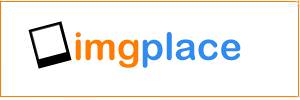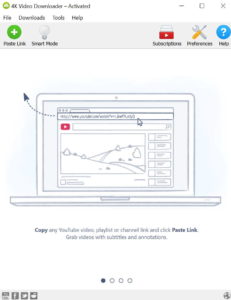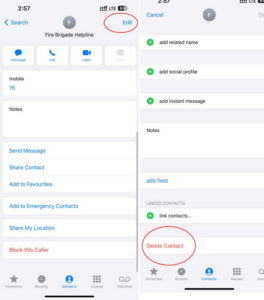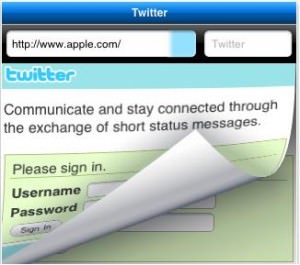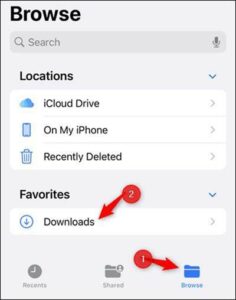How to Download Twitter Videos on iPhone
Searching for how to download Twitter videos on iphone? Well, in that case, you have landed at the right place as we are going to discuss that in detail here.
In this digital age, social media has become an integral part of our lives, bringing us closer to the world at our fingertips. Among the multitude of platforms, Twitter has emerged as a vibrant hub for staying connected with friends, celebrities, and global events.
As you scroll through your Twitter feed, you might see numerous videos that you wish to keep for later enjoyment or share with others. However, the platform doesn’t offer a direct download option for its videos, neither on iPhone, Android, or Web.
But don’t worry as we’re going to share different ways on how to download Twitter videos on iPhone so you could view them later even without network access.
So whether it’s a funny cat video or an inspiring clip, we’ve got you covered. So let’s dive right in and get those videos downloaded quickly.
Why Would You Need to Download Twitter Videos?
There are several reasons why someone might want to download Twitter videos. Some of which include:
Offline Viewing: By downloading Twitter videos, you can watch them later without an internet connection. This is especially useful when you’re traveling in areas with poor network coverage or simply want to save data.
Sharing with Others: Downloading Twitter videos allows you to easily share them with friends, family, or colleagues through messaging apps, social media, or other platforms. It’s a convenient way to spread entertainment or valuable content.
Archiving or Saving Memories: Sometimes, you come across videos on Twitter that hold sentimental value or capture important moments. Downloading them ensures that you have a personal copy to keep, archive, or revisit in the future.
Repurposing or Editing: If you’re a content creator, you may want to download Twitter videos to repurpose them in your own creations or include them in presentations, videos, or other projects.
Convenience and Accessibility: Having videos stored directly on your iPhone allows for quick and easy access. Instead of searching for them again on Twitter, you can organize your downloaded videos in a way that suits your preferences.
Remember, when downloading Twitter videos, it’s crucial to respect copyright laws and only download videos for personal use or with proper permission from the content owner.
5 Different Ways to Download Twitter Videos on iPhone
Here are some easy and quick ways to download Twitter videos on your iPhone.
Method 1 – Using AnySave:
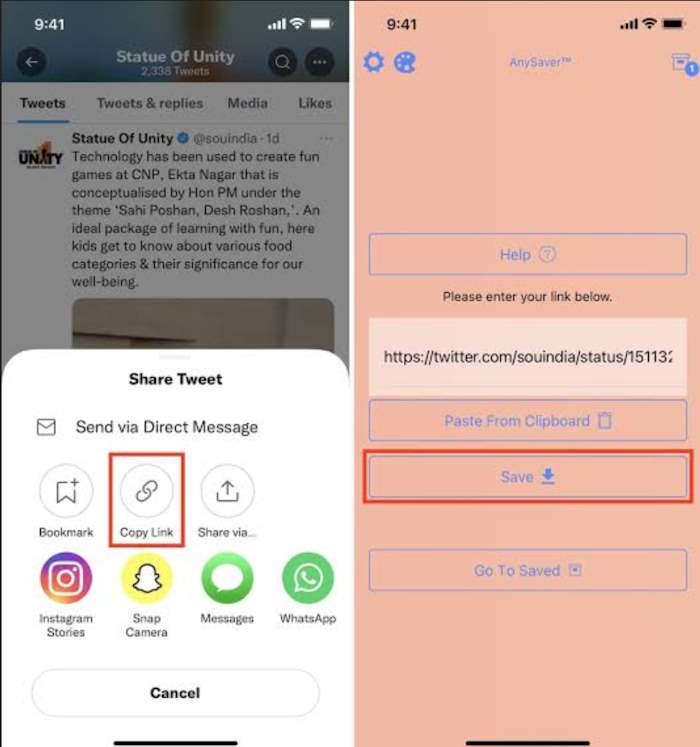
If you are someone who has to download Twitter videos often, downloading an app for this purpose can be a good idea. While there are several options to explore, we are going to discuss the leading AnySave app here. Let’s get to the step-by-step guide.
- Download the AnySave app on your device, which you can find in the Apple App Store.
- Find the Tweet with the embedded video which you want to store on your phone and select the share icon. Then, click on “Copy Link” to proceed further.
- Open the AnySave app. The app will then detect the link you copied and paste it automatically. If this does not work, you can use the “Paste From Clipboard” option. You can even long-press on the box to paste it manually.
- Tap “Save.”
- On the basic Terms & Conditions screen, give the app permission to access your device’s Photos application. This step is only required the first instant you use the app.
Method 2 – Using Downloader For Twitter:
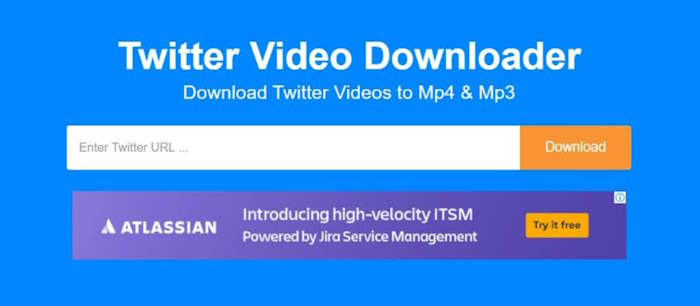
It’s possible for your device to be short on storage, so installing the app might not be an option. However, don’t worry as you can directly download videos from Twitter on iPhone through your device’s browser. Here are the steps on how to do that:
- Copy the link of the Tweet that contains the video you want to download.
- Open Safari on your iPhone and search for ”TW Saver” or “Twitter Video Downloader”.
- Paste the Tweet link into the provided field.
- Tap “Download.”
- Scroll down the screen and click on the “Download Video” tab.
- The video will then play instantly. Tap on it, then click on the Picture-in-Picture section.
- Finally, click the share button and then “Save to Files,”. Now you need to choose a location on your device where you want the video saved, then tap “Save.”
- Open the Files app on your device, navigate to the folder where you saved the Twitter media, and you can either stream it or share it via other apps.
- You can even transfer the video to your device’s camera roll by selecting ”Save Vide” on the Apple Share Sheet.
Method 3 – Using Documents App:
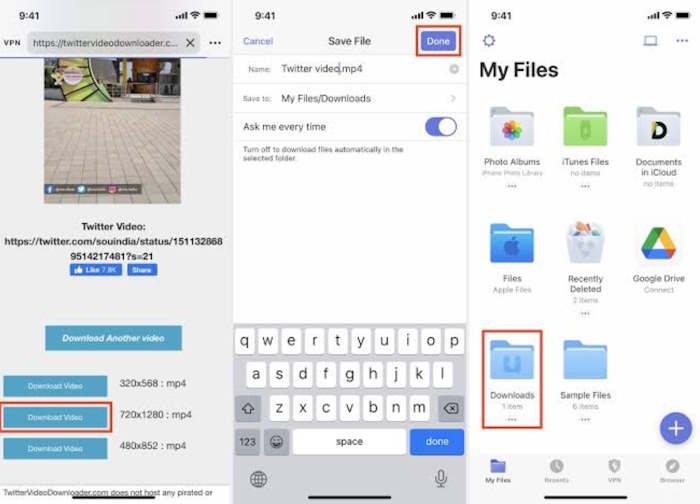
- Install the Documents application from the Apple Store and complete the initial setup.
- Open the Twitter app, find the Tweet with the video you want to download, and copy its link.
- Launch the app and click on the “Browser” tab.
- Look for “Twitter Video Downloader” in the search bar and select the appropriate video quality.
- Paste the link of the Twitter video into the provided field and tap on “Download” followed by “Download Video.”
- Optionally, you can change the name of the file and click on “Done.” The Twitter video will then starts to download, and you can view it by tapping the arrow button.
- To share the downloaded video, go back to the main screen by tapping the folder tab at the left of the screen’s bottom. Then, access the “Downloads” folder and share the Twitter media as desired.
Method 4 – Using SaveVidBot (Twitter Videos Download Bot):
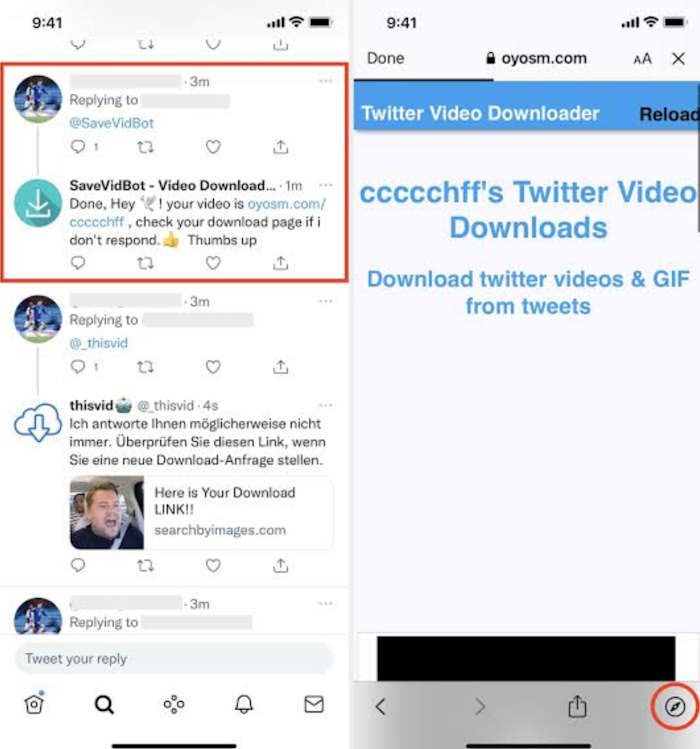
It’s an innovative way of downloading Twitter videos quickly just by mentioning a bot on the video that you want to download. It will offer a link, clicking which you can fulfil your purpose easily.
- Open the Twitter app and locate the Tweet containing the video you wish to download on your device.
- In the Tweet’s comment section, type ‘@’ and mention “SaveVidBot.”
- When the bot responds with the link, click on it. In case you are using Twitter’s official application, select the Safari tab to launch the page which contains a download link on it in the Safari browser instead of Twitter’s usual browser.
- Tap “Download” on the page.
- Click on the share icon, and then you have to click on “Save to Files” to proceed. If the media plays, activate Picture-in-Picture mode and click the share tab to download the video (follow the same steps as mentioned before).
Method 5 – Jailbreak Your iPhone:
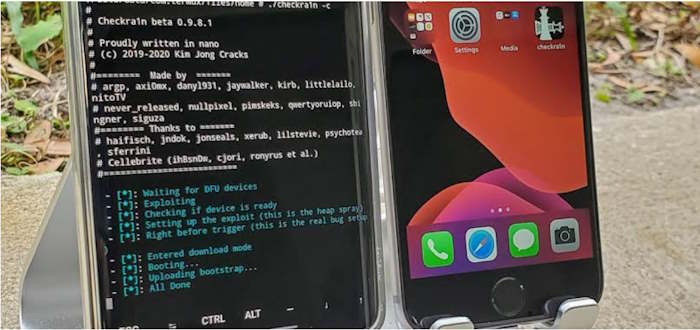
Currently, the Twitter app for iPhone, and Android, and its website version does not provide a built-in option to save videos. While you can save photos from Tweet with ease, there isn’t a direct way to download videos within the app.
It would be great if Twitter introduced an in-app method to download Twitter media like memes and other informative clips, along with the highly requested edit button.
However, until that feature becomes available, there might be alternative options available such as jailbreaking your device.
For users who have jailbroken their iPhones, there could be tweaks or modifications available that enable downloading Twitter videos directly from the app. These tweaks are typically created by developers within the jailbreak community and offer additional functionalities beyond what the official app provides.
It’s important to note that jailbreaking your device is a process that bypasses certain restrictions imposed by Apple. While it can provide access to additional features and customization options, it also carries potential risks and may void your device’s warranty.
Therefore, it’s essential to research and proceed with caution if you decide to explore jailbreaking as an option for downloading Twitter videos.
Conclusion
That’s all there is to it! Now you know how to download Twitter videos on your iPhone. With the help of the methods mentioned above, you can easily save your favorite videos from Twitter and enjoy them offline anytime, anywhere.
From using an app specified for this purpose to downloading videos through your browser, there are several options to explore.