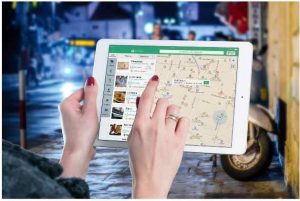How To Recover Data Using MiniTool Power Data Recovery Software
File loss can happen at any time due to reasons like file system error, disk failure, viruses, and even accidental file deletion. And most often than not, we need to recover the lost file. The question is, how do you recover lost data? The answer is simple; use a data recovery software that can help you scan deep and recover files or data. One such tool is MiniTool Power Data Recovery.
About MiniTool Data Recovery Program
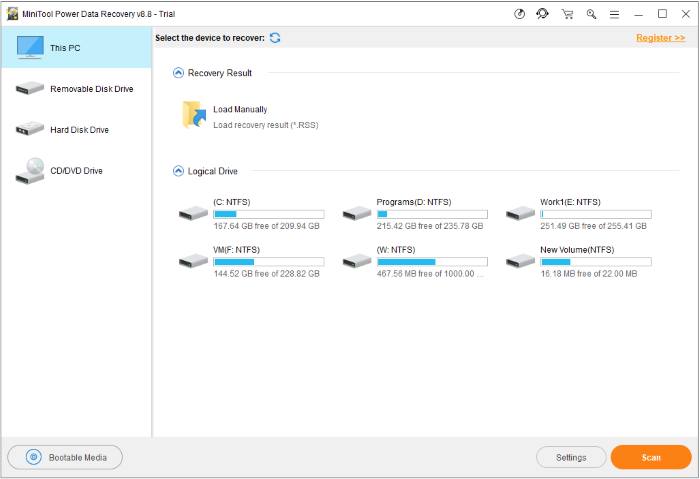
This is a file and data recovery tool available for Windows. It has both a free version and a paid version. It involves a number of tools together that recover the deleted or lost data in USB drives, hard drives, or any other directory or disk that stores data.
Not all of the lost data can be easily recovered, plus there is no guarantee that you will still be able to use the recovered data. However, the different modules that MiniTool provides focus on certain data-recovery tasks and give you a high chance of recovering your data.
The tool has a wizard-based operation along with a simple interface that makes it easy to use for beginners; you only need to follow all the steps, and you’ll be fine. With the free version, you can recover up to one GB of data. But if you need more, you can use the paid upgrade.
Recovery Modules in MiniTool Data Recovery
As mentioned earlier, the tool has four recovery modules. Let’s see the details of each:
-
Removable Disk Drive
This is used to recover files from different digital media storage devices. It can help recover data from different cards such as SD cards and memory cards.
-
CD/DVD Drive
The CD Drive module recovers the files from scratched or damaged DVDs and CDs.
The remaining two modules are for HDD data recovery and include:
-
This PC:
This module should be used to retrieve the data from RAW partitions, formatted partitions, and logically damaged partitions.
-
Hard Disk Drive
Using this module, you can recover the data from a lost partition because of OS corruption, hard drive failure, etc.
Where can you use MiniTool Data Recovery?
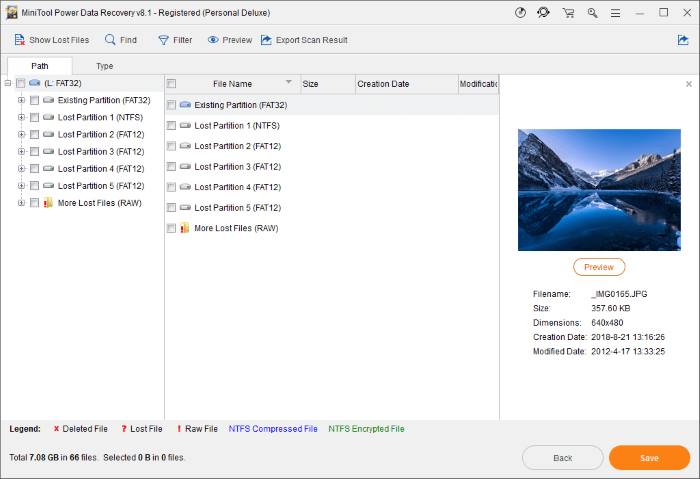
Whether it is documents, movies, photos, or music, this tool can help recover such deleted files whether they are present in internal hard drives or external ones. The tool can prove to be really helpful in the following situations:
-
To format the disk before use
In some cases, the operating system demands you to format the hard drive before you can use it. While doing so, all the files can be deleted, which is why this tool can help you recover those.
-
For files that don’t show up on the external hard drive
Some times, some files that should be present in the external hard drive are not present in any folder. In such cases, MiniTool can help you retrieve the files you lose.
-
I/O Device Error
When accessing a disk or drive, Windows needs an I/O (Input/Output) action. If Windows is unable to perform such an action, then errors occur. When this happens, MiniTool can fix this error and ultimately recover the hard drive.
-
You can’t see an external hard drive
Your hard drive might not be initialized or allocated, or it might not have a drive letter. If this happens, then you won’t be able to see the file in the File Explorer. However, if you want to recover data from such a defected hard drive, then you can do so with MiniTool.
-
You need to recover data from a corrupted internal hard disk
Once your internal hard disk is corrupted, Windows might shut down suddenly in order to prevent any further damage to your device. This is quite a common problem and ends up with users losing important data. With MiniTool Data Recovery, this will no longer be an issue.
-
Recover the data from an HDD that shows up as unknown
In some cases, you might see the hard disk being shown as unknown in Windows Explorer or Disk Manager. You cannot view or open such a hard disk. However, with the help of data recovery software, you can use the data and files inside it.
-
The consistency of your disks needs to be checked
If Windows sends you a reminder to check your hard drive for consistency, then there must be a problem. To tackle this problem, you can first use MiniTool to recover the data present in it. Then you can find a solution to the inconsistency issue.
Conclusion
A hard drive contains a lot of important files. However, the hard drive can fail at any time, leading to potential data loss. This is where a tool for recovery is needed, and one of the best options is MiniTool Power Data Recovery Software.