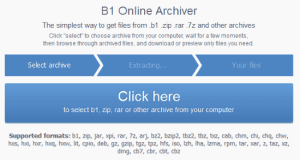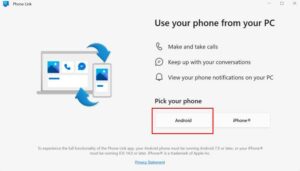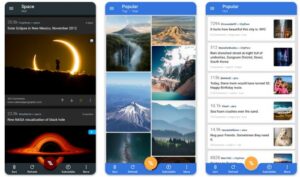How To Download Youtube Videos On iPhone, Android, or PC
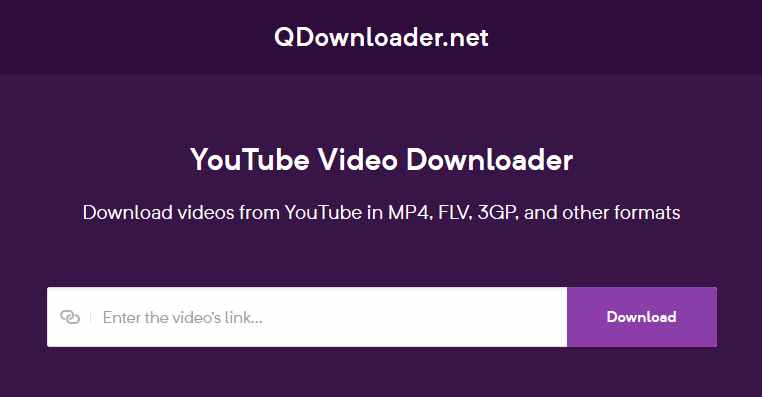
YouTube is a website that receives hundreds and thousands of videos everyday encompassing every possible topic conceivable. There are many videos one wants to download to see offline at our convenience or just to keep it safe as a record. Now the main question arises whether it’s legal to download YouTube videos. Well, if you see a download button, then downloading is legal otherwise there may be a problem.
However, a lot of third-party websites give you the option of downloading YouTube videos. One such example is QDownloader which is an online video downloader that allows you to download videos from more than 800 websites.
The best part is that the website offers a YouTube downloader that lets you download YouTube videos with ease. You can use it on any device, whether it be iOS, Android, or PC. For iPhone, you have to use a browser that supports file downloads, such as DManager.
How to Download Videos from YouTube on iPhone
- Download and install DManager from the iOS App Store.
- Open DManager, then type net in the address bar
- Once the website loads, paste the URL of the YouTube video in the input field, then press Download.
- The website displays a list of quality options and their download links. Tap and hold on a Download A pop-up appears with a list of options, choose Download from the available options.
- The app now begins to download the video. You can view its progress in the Downloads tab of the app. Once done, if you want to save it to your Camera Roll, tap and hold on the downloaded video, choose Open In, then select Save Video from the iOS Share Sheet.
How to download YouTube Videos to Android or PC
Downloading YouTube videos to Android or PC is quite simple and doesn’t require any third-party apps to be installed. Always remember that downloading copyright material is illegal, so make sure that the video to be downloaded is non-copyright.
Simply open your browser and go to qdownloader.net, paste the link of the YouTube video and press Download. From the list of available resolutions, right click on a Download button (or tap and hold if on mobile), then choose the download or save option.
That’s it! It’s as simple as this to download YouTube videos on any device, whether it be iPhone, Android, Windows, Mac, or any other operating system.