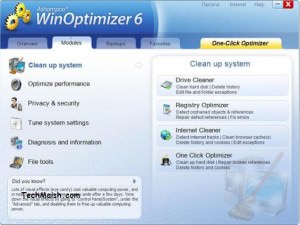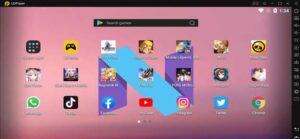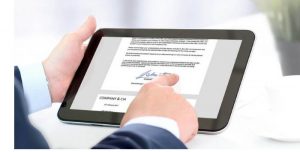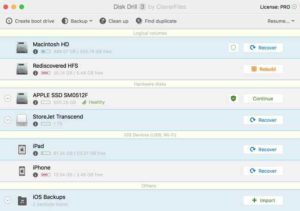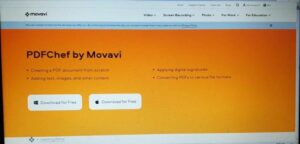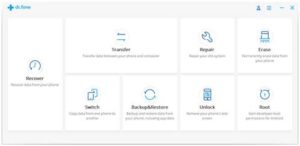How to Recover Lost Word Documents on Mac?
Ever wondered what if you lose an important Word document from your Mac? Don’t worry; we will help you to handle such a distressful experience. If you encounter situations when your important information or hours of work get suddenly deleted from your Mac, it’s time to apply proper Mac data recovery methods to restore them.
Here, in this comprehensive guide, we will discuss a few such methods on how to recover lost Word documents on Mac so you can get your deleted Word files back.
Common Reasons for Deletion of Word Documents on Mac
The deletion of Word files on Mac can occur due to multiple reasons, ranging from accidental deletion to software or hardware-related issues. It is important to understand the exact cause of your data loss so you can apply relevant methods for data recovery for Mac. Some common reasons why Word documents are deleted on a Mac are as follows:
- Accidental Deletion: You may have accidentally deleted Word document from your Mac while organizing files, cleaning up the desktop, or emptying the disk storage space.
- Emptying the Trash: When you delete any file on Mac, it is initially moved to the Trash folder. However, if you empty the Trash without checking its contents, all its files, including Word documents get permanently deleted.
- Formatting: Accidentally formatting any storage volume or drive containing Word documents can cause complete deletion of all data stored on that device, including your Word files.
- Software Bugs: There may be malicious software installed on your Mac which can harm files stored on it. Similarly, some bugs or glitches in the Microsoft Word app or the macOS can cause unexpected behaviour, including the unintended deletion of Word files.
- File System Corruption: Errors or corruption in the file system structure can cause deletion or inaccessibility of files, including Word documents.
How do I Recover Lost Word Files on Mac?
Now that you are familiar with the reasons for the sudden deletion of Word documents on Mac, it’s time to apply proper Mac data recovery methods to restore lost files. Below are some commonly used data recovery methods that you can apply to retrieve deleted Word documents:
Recover Lost Word Document Using Third-Party Recovery Tool
Let’s start with the simple method first. It is quick and easy to recover deleted Word documents using a professional Mac data recovery software. There is an ultimate recovery tool – Stellar Data Recovery Professional for Mac, which you can use to restore lost files in no time. This all-in-one data recovery software supports the recovery of almost all types of files, including documents, emails, photos, videos, and many more. The software supports recovery of lost files in three simple steps, i.e., Select, Scan, and Recover.
The Stellar Data Recovery Professional for Mac software is known for many amazing features which make it best for your data recovery. These features include:
- It supports recovery of files deleted due to several reasons, including accidental deletion, disk formatting, virus or malware attacks, etc.
- Recover files from multiple storage devices such as hard drives, external hard drives, and SD cards on Mac.
- Enables users to preview the recoverable files, so you can select and save only the important files.
Steps for how to recover lost Word Documents on Mac using Stellar Data Recovery Professional tool:
Step 1: Download and install the Stellar Data Recovery Professional for Mac software on your device. Launch the software and from the homepage, select Documents and click Next.
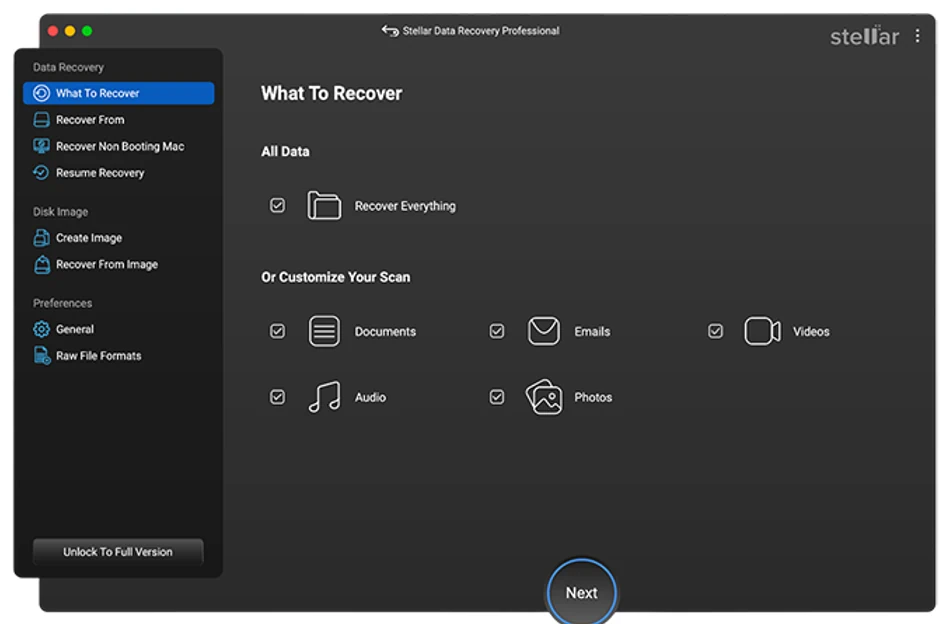
Step 2: Now, select the storage location from where you need to restore lost Word files and hit the Scan button.
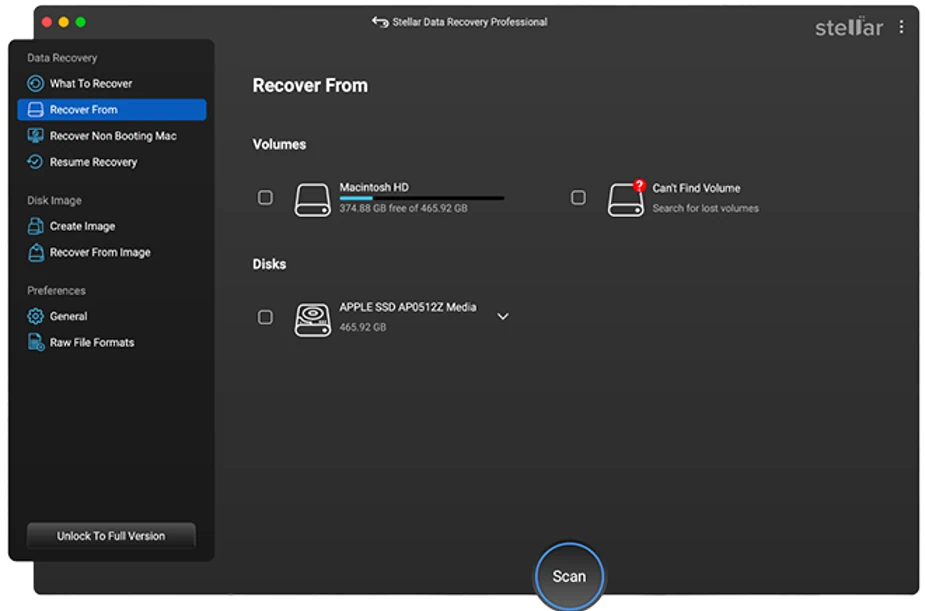
Step 3: After successful completion of the scanning process, preview the recoverable files and choose the files you need to save. Tap the Recover button to save selected files back to your device.
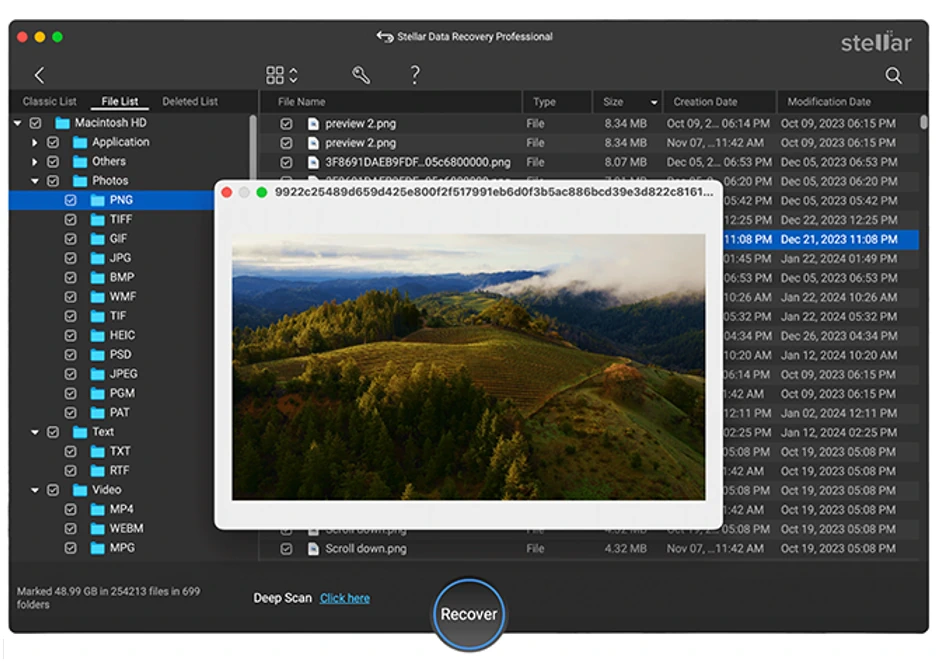
Other Alternatives to Recover Lost Word Documents on Mac
Along with the above method for data recovery for Mac via third-party recovery software, you can try manual methods as well to restore deleted Word documents. Let’s explore some of these methods in detail:
Method 01: Recover Deleted Documents from Trash
As mentioned above, every deleted file on Mac device first goes to the Trash folder before being permanently deleted. You can check and recover lost or deleted documents on Mac from the Trash by following the below-given steps:
- Open the Trash folder.
- Now, locate and double-click on the “Recovered items” folder to open it.
- In this folder, find the deleted Word file. Move it to another location and check if you can open it.
Method 02: Recover Word Documents from Temporary Folder
Usually, temporary files of any type, including your Word documents, on macOS devices get stored in a folder called TemporaryItems. Recovering Word documents from temporary folder of your Mac involves checking for AutoRecover files created by Microsoft Word. Go through the following steps to learn how to recover lost Word documents from the Mac’s temporary folder:
- Open Applications, go to Utilities > Terminal.
- Type “open $TMPDIR” and press the Enter button to open the TMP folder.
- Now, in the TMP folder, locate and open the TemporaryItems folder. Also, open the unsaved Word document and right-click on it. Choose the “Open With” option and click Microsoft Word.
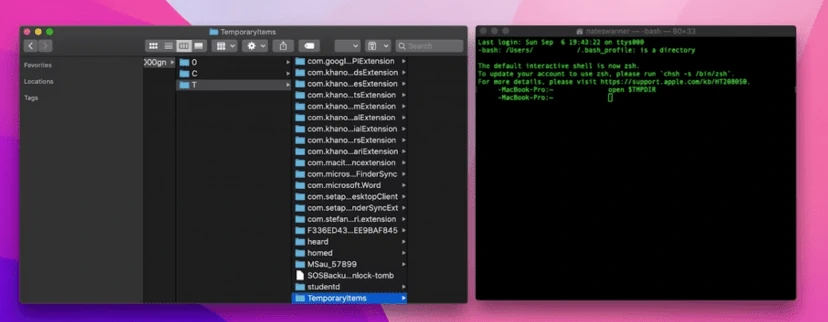
- When your file opens in Word, click File and select Save as option to save the selected Word document on your Mac.
Method 03: Recover Lost Word Documents Using the Time Machine
Time Machine is a backup utility option which allows you to create backups of important files on Mac and to restore deleted files using those backups if data loss occurs. All you need to do is:
- Firstly, launch Time Machine using Spotlight.
- Now, locate the lost Word document using timeline.
- Once your deleted Word file appears on the screen, select it and press the Restore button.
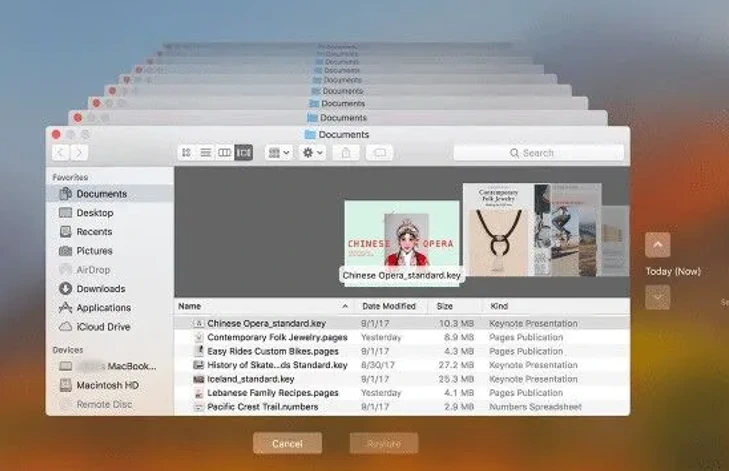
That’s it! After completion of the above steps, your recovered Word documents will be saved back to their original location.
Conclusion
If your important Word documents get deleted from the Mac, don’t lose hope. The above-mentioned Mac data recovery methods will help you to know how to recover lost Word documents on Mac. Just go with the aforementioned methods to get all your lost Word files back. Remember the key is to act promptly and maintain regular backups of your important files to utilize them if data loss occurs.