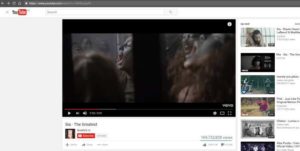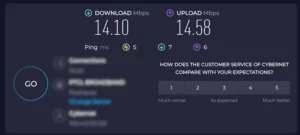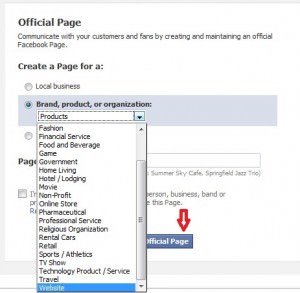How to Fix ”Your IP Has Been Temporarily Blocked”
Are you looking for ‘how to fix your IP has been temporarily blocked’ issue? In that case, you have landed at the right place. Though the problem is not very common, it can block the gateway to a particular site.
Usually, this phase remains for a short period and occurs due to a specific action done by the user, such as violating content terms or logging in frequently.
Fortunately, there are several ways to fix the problem. To help you, we have listed down a few most effective ways on ‘how to fix your IP has been temporarily blocked’.
No matter what the reason is, our troubleshooting ways will solve the issue right at the implementation point.
So without further ado, let’s get started.
Why Has Your IP Address Been Temporarily Blocked?
Your IP address is like a digital fingerprint that identifies your device on the internet. It serves as a unique identifier through which websites and online services recognize and interact with you.
However, there are instances where your IP address might be blocked, leaving you frustrated and disconnected from the digital world.
Here are the major reasons why your IP has been blocked:
Security Measures: Websites and online platforms employ various security protocols to safeguard their systems from malicious activities. If your IP is associated with suspicious behavior, like multiple failed login attempts, it may trigger a block to protect the platform.
Blacklisting: Some organizations maintain IP blacklists to block certain IP ranges known for malicious activities, and your IP might fall within one of those ranges.
Breach of Terms of Service: Using online services requires adhering to their terms of service. Violating these terms can result in an IP address block.
Cookie issues: In the event that your browser’s cookies are not enabled, your account will not be recognized by the servers.
How to Fix ”Your IP Has Been Temporarily Blocked” – Few Effective Ways
Some easy ways to fix this issue include:
1. Have Patience
In case you attempt to log in with incorrect credentials multiple times, you will face a ban for a duration of 24 hours. Once this period elapses, you will have the opportunity to try logging in again.
For more detailed information, it is wise to read the terms and conditions provided on the website.
2. Switch to a Different WiFi Connection
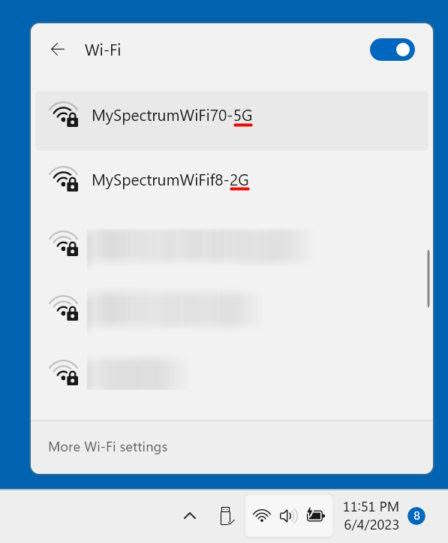
An alternative you might want to consider is connecting to a different WiFi network in case of blocked IP. This way, you’ll obtain a different IP address. For sure, it can help you to regain quick entry to the website that is currently inaccessible to you.
3. Reset Your Router

The network issue might be related to your internet router, resetting which can probably solve the issue. Here’s how to do so:
- Disconnect the router from the power source by unplugging its power cord.
- Wait for a few minutes to allow the router to fully power down.
- Plug the power cord back into the router, connecting it to the power source.
- Wait for the router to restart and initialize, which may take a minute or two.
- Once the router has finished rebooting, attempt to access the internet again and check if the error message has disappeared.
4. Use a VPN or a Proxy Website
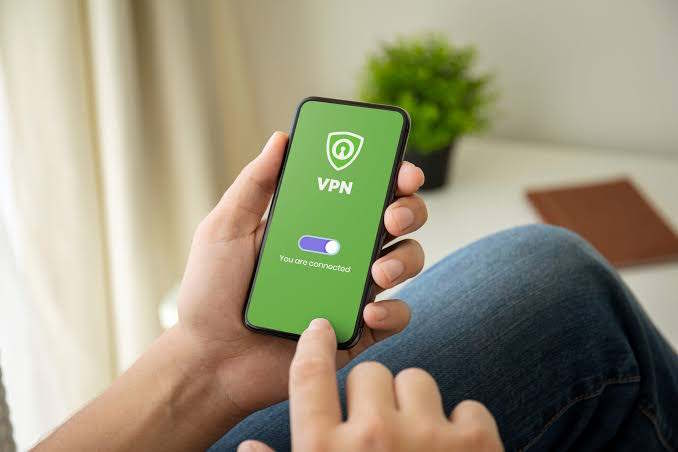
Downloading a VPN and using it while accessing the blocked website can also resolve the problem. A private network disguises your IP address so you can easily surpass any restrictions.
However, if you’re not inclined to pay for a VPN, an alternative option is to employ a free proxy server. A proxy website acts as an intermediary source, standing between your internet network and the specific site or page you wish to access. By doing so, it conceals your IP address, affording you a greater level of privacy and autonomy.
Nonetheless, it’s worth noting that numerous websites and services are well aware of proxy servers and often block the IP addresses associated with public proxies. In the event of detection, you may encounter a message indicating that “your IP address has been banned by the owner of this website.”
Additionally, it’s important to exercise caution and refrain from entering any personal information while browsing through proxy servers.
5. Update Your Computer
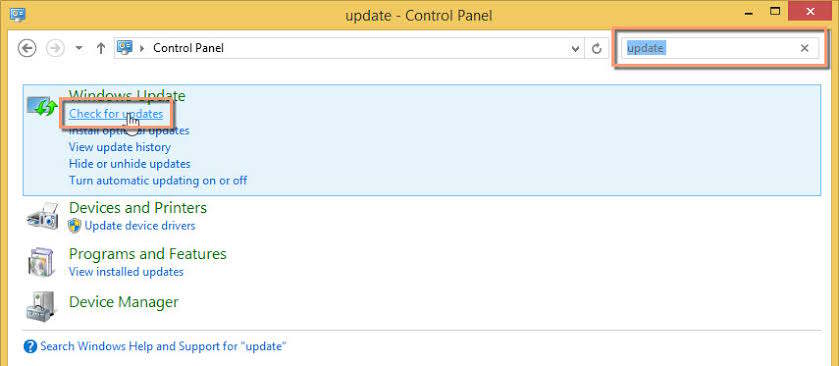
Updating your computer helps resolve IP-blocked issues by improving security, fixing bugs, enhancing compatibility, and updating DNS and IP address configurations. To update your computer, follow these steps:
For Windows users:
- Go to the “Settings” menu.
- Select “Update & Security.”
- Click on “Check for updates” to see if any updates are available.
- If updates are found, download and install them.
For Mac users:
- Open “System Preferences.”
- Click on the “App Store” option.
- Select “Show Updates” to check for available updates.
- If updates are available, click on “Update” to download and install them.
By regularly checking for and installing updates, you can ensure that your computer has the latest security patches, which can help resolve IP-blocking issues.
6. Run a Virus Check
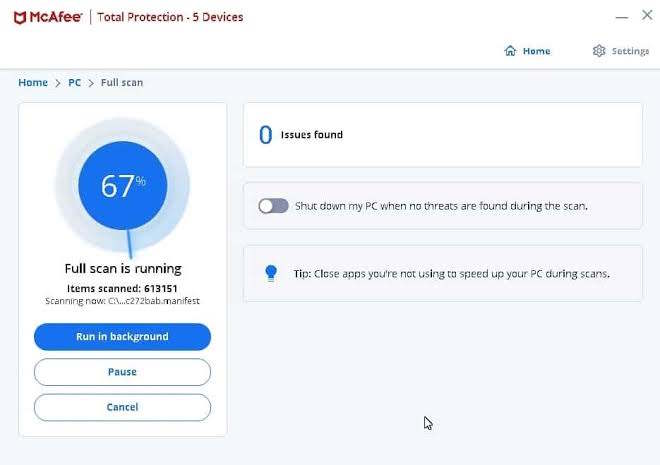
Running a virus check may not directly resolve a blocked IP address issue, as it typically pertains to network connectivity rather than malware. However, it can indirectly help by ensuring that your computer or device is free from any potential malware or viruses that might be causing the block.
Here are the steps you can take:
Install reputable antivirus software: Choose a reliable antivirus program and install it on your computer. There are various options available such as Norton, McAfee, Avast, and AVG.
Update the antivirus software: Once installed, make sure to update the antivirus software to its latest version. Updates are essential as they provide the latest virus definitions and security patches.
Perform a full system scan: Launch the antivirus software and initiate a full system scan. This process may take some time, as it thoroughly examines all files, programs, and system areas for any potential malware or viruses.
Quarantine or remove threats: If the antivirus software detects any threats during the scan, it will either quarantine or prompt you to remove them. Follow the recommended actions to ensure the threats are isolated or eliminated.
Restart your computer: After the scan and threat removal process, it’s a good practice to restart your computer. This allows the system to apply any necessary changes and ensures a clean start.
7. Contact the Web Owner or Hosting Provider
Contacting the web owner or hosting provider can be helpful in resolving issues related to a blocked IP address. Here’s how they can assist you:
Identify the reason for the block: The web owner or hosting provider can provide insights into why your IP address has been blocked. They have access to server logs and security measures that can help determine the cause.
Verify legitimate access: If you believe that the block is an error or misunderstanding, contacting the web owner or hosting provider allows you to provide evidence of your legitimate access. The website can review the information you provide and assess whether the block should be lifted.
Request unblocking: By contacting the relevant party, you can formally request the unblocking of your IP address. They may have specific procedures or protocols in place to handle such requests, which they can guide you through.
Resolve technical issues: In some cases, a blocked IP address could be a result of technical issues or misconfigurations. The web owner or hosting provider can investigate these issues and work towards resolving them to restore access.
8. Change DNS Service
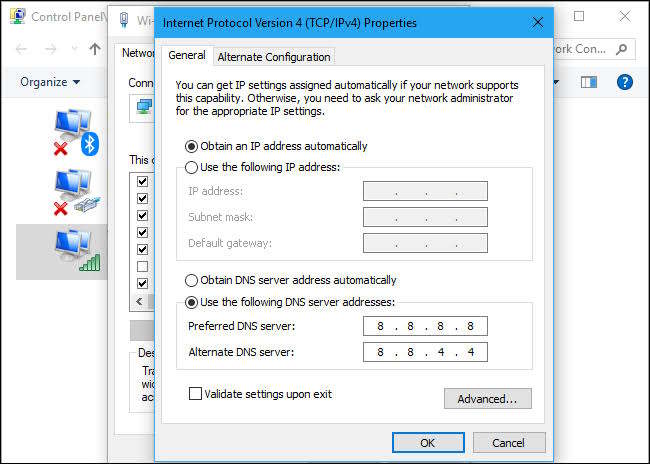
Changing your DNS (Domain Name System) server can potentially help in resolving issues related to a blocked IP address. To change your DNS server, you can follow these general steps:
- Research and choose alternative DNS servers that you want to use. Popular options include Google Public DNS, OpenDNS, Cloudflare DNS, and many others.
- On your computer or device, access the ”Network Settings” or ”Network Adapter Settings”. This process may vary depending on the operating system you’re using.
- Locate the DNS settings section and enter the IP addresses of the new DNS servers you want to use. You can typically enter primary and secondary DNS server addresses.
- Save the changes and apply the new DNS server settings. This will update your device’s DNS configuration.
It’s important to note that changing DNS servers may not always resolve issues related to a blocked IP address, especially if the block is imposed at a higher level, such as by the ISP or network administrator. In such cases, contacting the relevant parties for assistance would be necessary.
Conclusion
There you have it: a comprehensive guide on how to fix ‘your IP has been temporarily blocked’ issue. We have discussed several ways to address this short-term issues so you can get back to browsing internet without any restrictions.