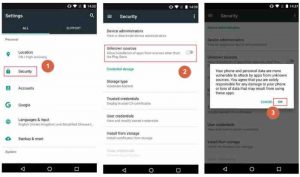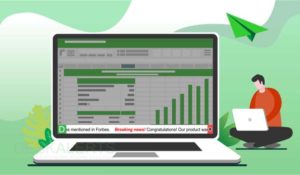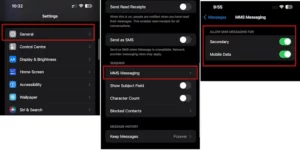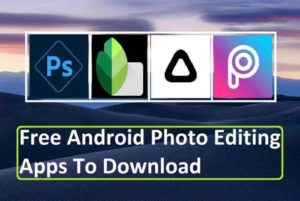How to Customize App Icons on iPhone – [2024 Working]
One of the most widely used smartphones worldwide is the iPhone. Apple does not allow you to modify the icons for your iPhone apps, despite this.
I assume that from a development standpoint, changing iphone app icons would be simple to understand. But is it even your phone if it can’t express your individuality or your style in every manner possible?
The beautiful home screen trend swept the internet past year when iOS 14 was released, and Apple added widgets.
People were tweeting their flawlessly made creations for everyone to behold, and TikTok went viral with proposed phone screen themes. A crucial component of these artistic screens? updated app icon designs.
The default Twitter logo simply doesn’t fit everyone’s intended attitude, and none of the designs can be completed without corresponding apps.
Before you get confused on how to customize apps on iPhone, we have a tutorial for you to help you to customize every app on your phone which blend in with your new design if you are just starting to create your own unique home screen.
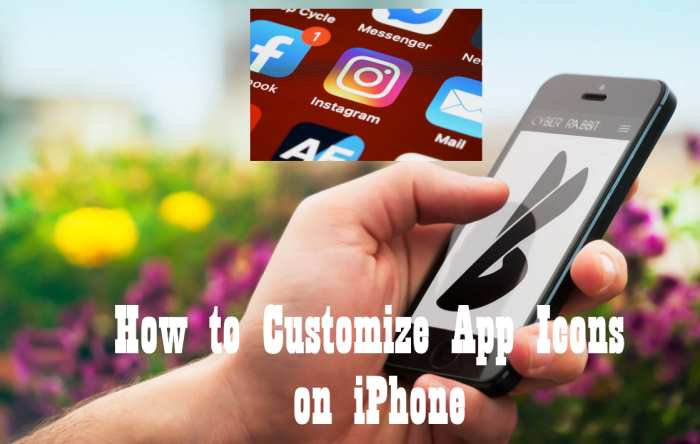
10 Steps to Customize iPhone Icons
Follow the step by step instructions below to customize iphone app icons according to your requirements.
1. Be sure that you are running iOS model 13 or above.
The Shortcuts applications, which is only accessible on iOS 13 or later, is required to customize your apps’ appearance. It’s necessary to have iOS 14 if you wish to fully embrace aesthetics, add widgets, and if you want to be able to conceal your old program icons.
2. Click on Shortcuts.
Most people’s Shortcuts applications had never been used before they would attempt to revamp the apps. That’s why it is recommended utilizing Spotlight search to locate it if you’re in the same situation because it can be hidden deep in the depths of programs you never use.
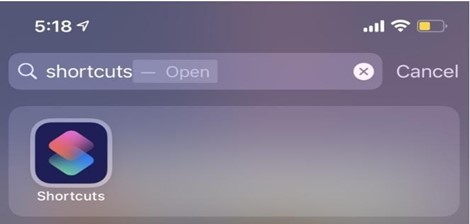
3. Press the “+” button in the top right corner.
For adding your very first shortcut, click the + symbol. You must create an additional shortcut for any program you want to alter.
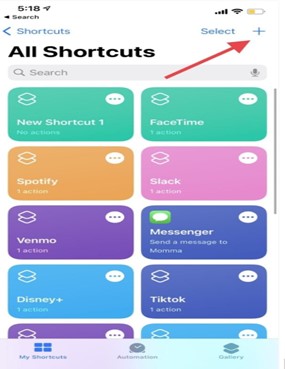
4. On the following screen, click “Add Action”.
On the following screen, it will be the large blue button. Quite difficult to overlook!
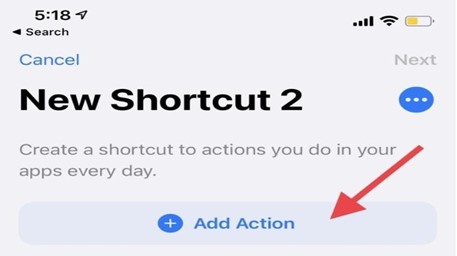
5. Look up “Open app.”
Based on how you actually use your phone, recommendations for shortcuts will appear on the following screen. When you press the search box on the top and type in “Open app,” you’ll see a number of useful results appear under “Actions.” Click the one that you see on top.
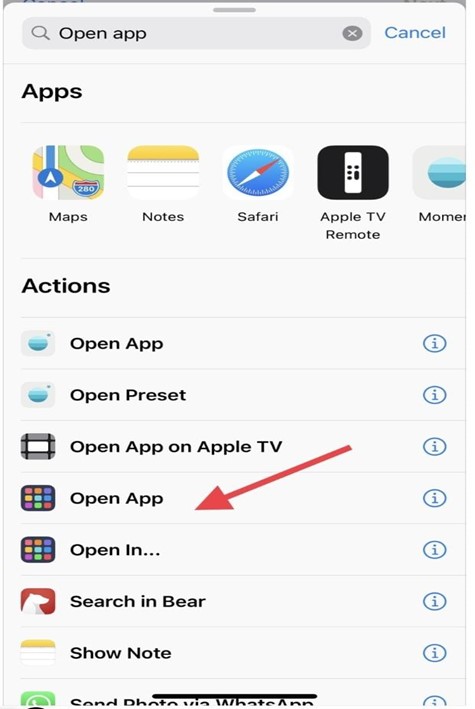
6. Select “Choose.”
You will select the app you want to redesign here. Choose the program you want to use from your entire library as the entire library will be presented to you.
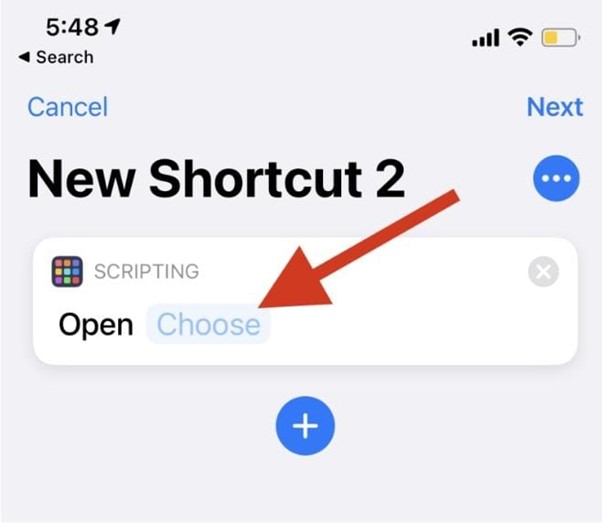
7. After making a decision, press the three available blue dots in the top right corner.
This will take you to the settings bar for that individual shortcut, where you will be able to change the shortcut’s name (which is typically the similar as the application name or you may create something different for yourself) and select the picture for your application’s icon.
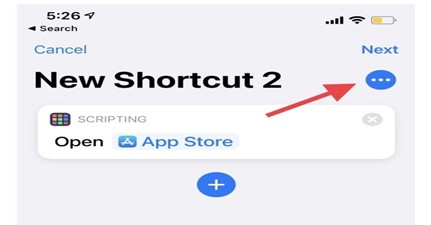
8. After giving your shortcut a new name, select “Add to Home Screen.”
The new symbol will then appear on your home page as a result. You will need to go back to hide the previous symbol because it wouldn’t be replaced like that.
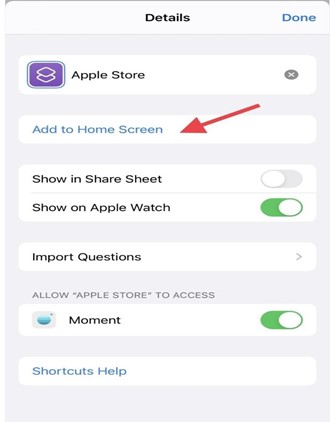
9. To alter the picture, click on the icon right next to the renamed application on the next page.
A pop-up would ask you whether you want to take a picture, select an already-existing picture, or select a file. If you already have a stored picture which you would like your new application icon to resemble, pick an existing picture and crop it as necessary.

10. Press the “Add” button in the top right corner.
The Shortcuts application can be closed after you’ve selected “Add,” and your personalized app’s icon should appear on the home page or screen.
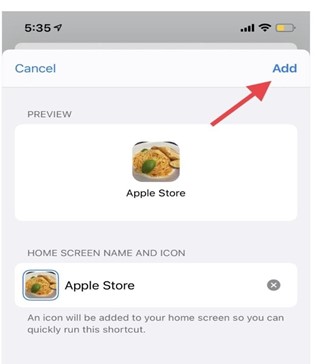
You can repeat this process as much as there are applications you want to alter. But it is recommended that you just do this for the applications that you use most frequently, if you have so many apps on your phone that you don’t even use. If you wish to remove the icon, hold down the mouse button over it and choose “Delete bookmark.”
If you modify an application, its old icon will remain there and it will not be removed, so keep in mind to go back and get the original, take it off your home screen, and then place it to the Application Library (if you own iOS 14).
Additional information on altering app icons.
There are other few elements you need to be aware of in addition to how long it would take to create Shortcuts for each program.
Any interactive elements will be lost if you change all of your app icons. This includes the message notification or email notification bubble that displays unread messages.
As you long-press an application icon, any additional menu options that appear are also included. The Shortcuts app will open each time you open an application as a result of their replacement, which is the other thing.
By choosing the option to decrease motion under the Accessibility menu, you can somewhat lessen this discomfort.
You may have already encountered links promoting icon sets for iOS apps. They can be found on many different places, including Etsy. Did you know that those are essentially groups of images—typically PNG files—collected together?
This implies that, if you so choose, you can create your own personalized app icons. However, if you enjoy the artist’s creation, we won’t restrict you from installing icon packs or also paying for them. You may download free icons from many websites, like Flaticon and icons8.
Discovering a collection with enough of the applications which you use would take some time, and for that reason alone, purchasing a ready-made collection might be worthwhile.
Customize your iPhone by using fresh app icons.
You may use just about any image as a replacement if you understand how to update your iOS app icons.
You can make your own icons or get created by professionals online if you would like something phenomenal.
You may take pictures of your friends and add the mug shots to the applications that best depict them if you wish to have something more personalized.
Conclusion
Customizing apps is a whole new experience and it’s almost like giving new life to your phone. And moreover, it just feels great to be able to keep your phone the way you want to have a more personalized feeling.
And one way of having that experience is to customize your iphone apps according to your likeness. For the users of iOS this process is now very simple, and we hope our article helped you figure out on how you can do it on your own.