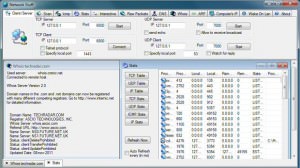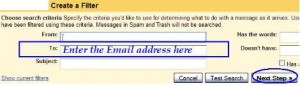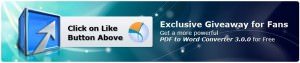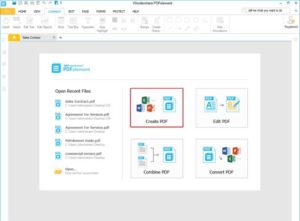PDFBear: Learning How To Add Page Numbers and Watermarks To Your PDFs
Even with your modern gadgets, editing and adding minor or major modifications to your PDFs is not as simple as ABC. Adding page numbers and watermarks to your PDFs is not relatively straightforward if you do not acquire the necessary programs or tools. However, with technological advancements like PDFBear, we can surpass these complexities!
What is PDFBear?
Are you worried about spending more dollars just to overcome these PDF problems? Worry not, as PDFBear is a free online platform that is flexible enough to cater to all your PDF needs. PDFBear is an online instrument constructed for these types of tasks. We will uncover the simple ways on how to add page to PDF and watermarking them as well.
But before heading to those steps, we will describe this website briefly. PDFBear is composed of multiple functions made to perfection to finish all the usual PDF tasks such as PDF conversions, compression, editing, splitting, and merging. It is a free online tool that works fast and supports any device and operating system. Quite an ideal choice for all users.
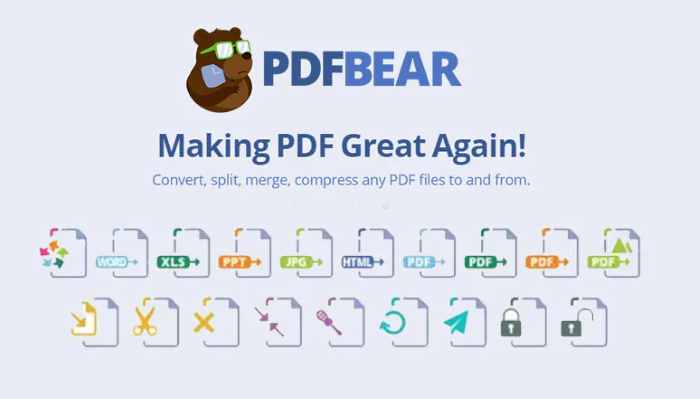
How To Add Page Numbers To Your PDFs
Basically, we add page numbers to our PDFs for better file management. It is always better to have your electronic files organized to avoid confusion and data loss in the longer run. Especially if you are working with dozens of PDFs, you will need PDFBear’s tools to manage them further. By adding page numbers, you can segregate your pages more appropriately.
To add page numbers to your PDFs, you must first visit the PDFBear home page and click “Number Pages,” the one with the number sign. Then, locate the PDF that you need to add a page number with, and then upload it to the editor. Next, you will choose where to position your page number, the specific pages you want to number, and its text type.
After selecting your preferred options, click the “Number Pages” button to apply the changes. The conversion process will take only less than twenty seconds, and then you can download your newly edited PDF right away! Take note that the uploading and conversion processes speed may vary depending on your device and internet speed.
How To Add Watermarks To Your PDFs
Are PDF watermarks essential in today’s generation? Yes, they are, especially in this enhanced and modernized digital era wherein social media’s usage is dramatically rampant. There are several instances wherein ungrateful users share files and information without proper consent. To avoid these copyright infringements, you must emphasize ownership of your files.
One of the best ways to perform this is by adding watermarks to your PDFs. On the PDFBear home page, click the “Add watermark” option and upload your preferred PDF, same as numbering pages.
Click or tap your preferred watermark position, and type the text you want to ink on your PDF. Apply and save the changes, and you are done! You can also use your PDF’s URL to share it via social media quicker.
Safety of Your Files and Password-Protecting PDFs
Now, there are instances that you are handling documents with sensitive content. Online platforms must learn to respect and protect these confidential documents as they may heavily affect their owner. PDFBear understands this by heart and observes proper consumer data privacy. They adhere to high standards or preserve the confidentiality of their customers.
All the files that you upload to PDFBear are removed from the system permanently. After 60 minutes of your file processing, the website will delete your file right away to protect it from any unwanted user. You can also take advantage of the “Protect PDF” function to protect your PDFs with passwords, depending on your preference.
The uploading process is the same as earlier, only that you have to choose the “Protect PDF” option. You can then input your preferred password or passcode after uploading your PDF. PDFBear will also gauge your password strength and provide suggestions to strengthen your password’s complexity. Save the changes, and then download your newly protected PDF!
Takeaway
PDFBear is pretty simple to use, yet very efficient and useful in today’s trending demands. Provided that most operations are done online nowadays, learning how to maximize these online tools is highly recommendable.