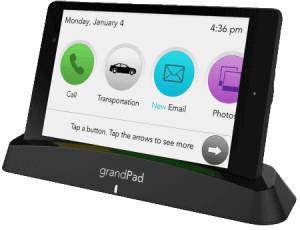Methods to Speed up a Slow Mac

It may take a while, but sooner or later, you will also notice how a Macbook is starting to underperform. Sluggishness is inevitable, and when people struggle to use their computer, they begin to look for ways to fix the problem.
Some believe that the best solution is to spend money and purchase a new device. While that is an option, not everyone can afford to buy a new Macbook whenever their current one slows down.
There are other methods that do not cost any money, and if you want to find out what they are, continue reading below.
Method #1 – Clear Caches and Other Junk Data
Junk files that accumulate over time do not take that much disk space, but they still put a strain on the system. It is recommended that you regularly get rid of temporary backups, caches, plugins, and extensions.
Manually deleting such files is a big chore, and you will need to tinker with the system a bit before they become visible. Not to mention the risk you take of accidentally deleting an important file.
Cleanup software is a much safer option. And you can even read MacPaw’s article on how to clear cache on mac to ensure further that you are going to do everything the right way.
Method #2 – Free up Disk Storage
While Macbooks are known for their stability, longevity, and other great features, a number of people are unhappy with a lack of disk space. And when you hardly have any left, it is no surprise that the overall performance of a computer takes a turn for the worse.
Freeing up disk space should be one of the priorities, and it will make a noticeable difference in the computer’s performance. Start with deleting old applications, email attachments, and downloads.
Transferring data to Dropbox and iCloud will also free up disk space. Finally, you have an option to subscribe to streaming platforms that would eliminate the need to keep large media files on the Macbook.
Method #3 – Scan for Malware and Viruses
It might be possible that malware or viruses are the main cause. Some users do not bother with anti-virus because they have read an article somewhere about how Macbooks are not prone to cybersecurity threats.
Avoiding shady websites is a good habit, but it will not prevent viruses or malware completely. You need proper software that runs in the background and detects and deletes any potential threats.
Method #4 – Pay Attention to Activity Monitor
Some resource-hungry applications are an integral part of the computer and cannot be removed. But you may find some that are idly consuming resources without offering anything of value in return.
Launch the Activity Monitor and sort items by CPU or memory usage. Look at the apps at the top and think whether there is something that can be done, like removing an application from the system or finding a suitable alternative.
Method #5 – Turn off Visual Effects
Visual effects provide nothing of value, and there is really no reason to have them present when you are looking to improve the overall performance of the computer.
Go to the Dock via System Preferences and untick the boxes from these two settings at the bottom of the tab – “Automatically hide and show the Dock” and “Animate opening applications.”
Method #6 – Improve Battery Life
Battery life also represents Macbook’s shape. You need to ensure that a battery does not run out of power in a matter of hours.
Turn off Bluetooth and Wi-Fi when you are not using those. Let the computer rest now and then, meaning that you should not have it turned on 24/7. And do not leave the charger plugged in for no reason.
Method #7 – Stop Memory Leaks
A memory leak occurs when the application has been running for too long, and it fails to allocate memory properly. The best solution to the problem is to restart the Macbook regularly.
A few restarts every day should be more than enough unless you are using the computer for long periods of time. And if you are not that eager to restart because you have to wait for applications to load every time, trim the startup application list in the System Preferences.
Method #8 – Optimize Internet Browser
If you struggle the most while surfing the internet, the internet browser may be the one at fault.
Try using an alternative browser. Or, if you still prefer your current browser, optimize it by removing extensions and add-ons as well as clearing caches and browsing history.
Method #9 – Reinstall the OS
If the methods above are not working and you still have to deal with the terrible performance of the Macbook, reinstalling the macOS is the solution that ought to salvage the situation.
The computer gets a fresh start as it is rid of junk files and anything else that might have slowed it down. Though remember to backup your data before you start the reinstallation process.