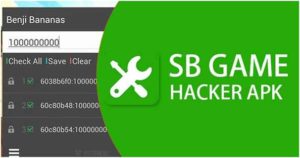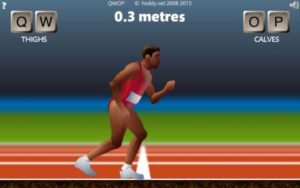How to Play Nintendo Switch Games on Steam Deck 2024
In addition to having different software platforms and gaming libraries, the Nintendo Switch or the Steam Deck are two distinct gaming consoles. Despite the fact that it’s not usually simple, there are methods to play Nintendo Switch games on the Steam Deck since some of them can be played on both consoles. Steam deck has accessories to enhance your gaming experience and play seamlessly.
Before moving on, it is important to draw attention to a crucial point. While playing games on various platforms, it’s crucial to abide by the law and moral principles and to take care not to infringe upon any copyrights or license agreements. We’ll walk you through the process of playing your favorite Nintendo Switch games on Steam Deck in today’s article.
Step 1: Boot in the Desktop Mode
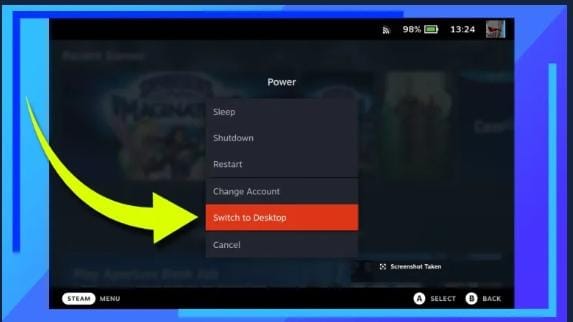
Let’s start by entering Desktop Mode. Once the Steam Deck is up and running, keep pressing the Power Key till the menu displayed above opens. Click Change to Desktop to restart the Steam Deck on the desktop mode.
Step 2: Install EmuDeck

You must have Firefox or Google Chrome installed on your computer in order to proceed with this section. The quickest method is to launch the web browsers as soon as they are ready and navigate to the EmuDeck webpage. A large downloading button can be found approximately halfway through the page. The EmuDeck installation file will be downloaded to the Steam Deck once you click on that. Now all you have to do is open the downloaded files folder using the Dolphin file browser (the blue file icon). The EmuDeck installation file that we have recently downloaded is located within.
Double-click this file with the right hand-side trigger on your mouse, then click Run. EmuDeck is going to be downloaded on the Steam Deck together alongside the Nintendo Switch emulators Ryujinx or Yuzu once you complete the instructions displayed on the screen.
You will be prompted to decide if you wish to use a USB stick for transferring the ROMs for installation. If you already have the Switch games in a USB drive or docked to a memory card, allow yourself to do it now.
Step 3: Get the Firmware, Prod Keys, or Title Keys.
There are a couple of points that we have to talk about before continuing. Despite the fact that you are able to locate the title keys, product keys, or Nintendo Switch firmware online, It is still not suggested because, according to your city’s rules and regulations, doing so might be against the law and can put you into serious problems.
That’s why it is strongly advise using the Yuzu instructions to retrieve these files off your hacked Nintendo Switch since no one would want d RetroResolve users to get punished or get into trouble. This is allowed in many nations as long as you’re using things you actually own and renewing them.
To be secure, though, be certain to confirm your local regulations before moving further. You’ll need a modified Nintendo Switch which supports homebrew, specifically Hekete, in order to use the attached Yuzu instruction. To unload your games, you’re going to additionally require a Switch that has been modded. It’s also crucial to remember that, if you aren’t careful, modding the Switch could lead to a console banning.
It’s probable that you are not going to be if you properly adhere to modding instructions and avoid using your Switch for anything that might get you blacklisted. However, there’s an extremely strong likelihood that your console will be banned in the event you choose to disregard this suggestion.
Step 4: Installing Title Keys, Prod Keys, and Firmware – Ryujinx
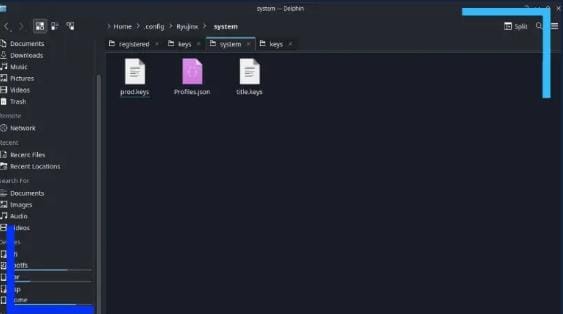
Add the Title as well as Prod keys onto the Steam Deck when you’ve acquired them. People mostly like Warpinator because using it is easy and it enables wireless file transfers. If you choose to employ that method, all you have to do is copy the keys onto the Nintendo Switch’s memory card, put the memory card into a Microsoft Windows computer, and then install Warpinator on PC as well as Steam Deck through the Discover Store to quickly transfer the files. You should put the files in the Ryujinx keys directory as soon as they have been uploaded. The keys folder can be accessed in two different ways. If EmuDeck is set up on a memory card, one can follow this method to navigate:
Primary > Emulation > bios > Ryujinx > keys
Alternately, click the three horizontal lines button when the Dolphin file browser is active. An option for viewing hidden files will be present. If you select this, an abundance of grayed-out files will show up. Then, just proceed in the manner described below:
Home > .config > Ryujinx > system
Whatever route you choose, you’ll arrive at the exact same location since the “keys” directory in the topmost path actually serves as a symlink which leads into the “system” folder.
When the path is visible, return to the key files directory and use the left side trigger to choose one of them. There will be a menu; you just have to choose Copy. Return to your system directory and afterwards click any part of the window using the left side trigger. The file is going to be transferred to the Ryujinx system directory when you choose Paste.
Follow this procedure for each key file.
Installing the Switch firmware on the Ryujinx is currently all that needs to be done. Fortunately, Ryujinx’s firmware installation is really easy. Click on All Applications in Ryujinx when you launch it through the start menu. Ryujinx can be found there underneath the “R” heading. Launching it requires clicking on a left trigger.
Step 5: Downloading Firmware, Production Keys, or Title Keys – Yuzu
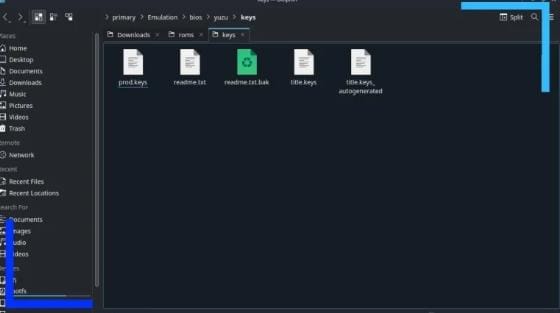
Putting up the keys for the Yuzu is much similar as setting up for Ryujinx as described before; the approach is just different.
The same key files were copied as for Ryujinx, but this time they were pasted in the final folder using the directions below:
Home > .local > share > yuzu > keys
primary > Emulation > bios > yuzu > keys
Both routes take you to the exact same location, just like Ryujinx. The path which is bottom may be used by individuals who put EmuDeck onto their SD card, whereas the upper path is easiest to use. It’s now time to reinstall the firmware after the keys are in position.
You have to first remove the file to determine if it was zipped or compressed before continuing. By choosing Extract or Extract to a folder after clicking on the file with the left hand side trigger, you may open ZIP or the RAR archives.
The next step is to copy all of the NCA files into the uncompressed firmware file. They’ll probably be numerous, so be sure you’ve selected each one before clicking Copy.
Paste all of these files to the location below so that Yuzu may use them:
Home > .local >share > yuzu > system > Contents > registered
Yuzu will be fully configured and ready to use after all the files are gone under the Registered directory. There is only one thing left to do, if you have not done that already, and that is to load the Switch ROMs on your Steam Deck.
Step 6: Importing Switch ROMs
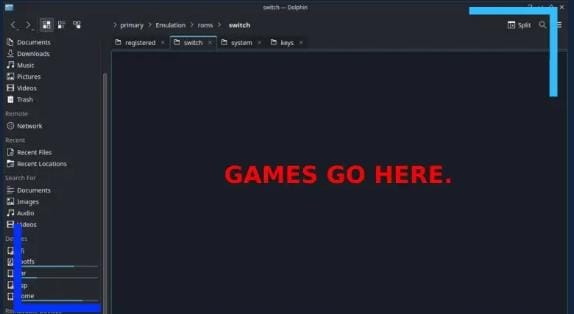
The Switch ROMs directory is easy to locate. The given path will lead you to the folder:
primary < emulators < roms < switch
A point you should keep in mind is that EmuDeck can help you import ROMs, but you’ll require an USB drive and a means of connecting to Steam Deck, such as a JSAUX dock.
Alternately, you may transfer these to Steam Deck using Warpinator, like we did using the firmware or key files. Then, place those files in the Switch ROMs directory mentioned above, and they’ll instantly appear in Yuzu or in the Ryujinx.
Conclusion:
So this is how you basically play Nintendo games on steam deck. Steam deck is a wonderful handheld gaming device and can have plugins to enhance gaming experience. Here is How to Install Plugins on Steam Deck Using Decky Loader. Hope you find the article helpful. Now try out these steps and enjoy your gaming.