How to Highlight Author’s (Admin) Comments in WordPress?
In my previous posts I wrote about how to add Favicon to wordpress blog, adding retweet button, and changing the default gravatar in wordpress. In today’s post I am going to show you the procedure for highlighting the Admin Comments.
If you are running a wordpress blog, where users post comments. Then you need to highlight the comments of the administrators, so that the readers can easily read admin responses. In today’s tutorial, I am going to show you the manual method, although there is a plugin available which can do the same job, but it is not a good idea to use lots of plugins on your blog.
There are several reasons why you should not use plugins;
- Third party plugins can be unsecured.
- They may over load your server.
- They can get vulnerable to hackers.
- They can crash your blog.
That is why, it is recommended to use manual coding.
How to Highlight Author’s (Admin) Comments?
Step 1:- Go to your wordpress Dashboard and click on Appearance and then Editor. Now open the Style.css file.
Step 2:- Copy the following code and paste in your in your style.css
.commentlist .bypostauthor {background: #e7f8fb;}
.commentlist li ul.children li.bypostauthor {background: #e7f8fb;}
Make sure to change the color hex code according to your blog background color. The hex code for the background color is highlighted as bold. Get a hex code and paste exactly there.


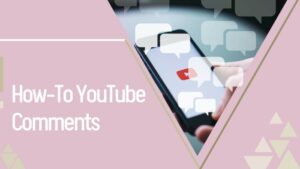

5 comments
reverse cell phone lookup
Thanks you for the wonderful information.
freem_ovies.online
Very good concept, I like how you convey the msg.
Anonymous
Very outstanding site.
The information here is very useful.
I will tell my friends.
Cheers
forex_account_
I like this place really much.
This is such a outstanding website.
And it is not like other money directed place, the information here is super helpful.
I am definitely bookmarking it as well as sharin it with my friends.
🙂
forex robot
Keep posting stuff like this i really like it.