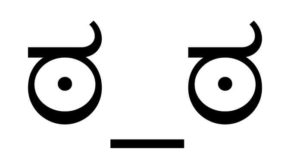How Do I Enable JavaScript on My Laptop?
JavaScript is the secret ingredient that makes browsing the web the fun activity we know today. Without it, websites would be missing the flair we have all come to know and love. Since JavaScript came to life back in 1995, web programmers and designers have adopted it en masse.
Enabling JavaScript on Laptops
Today, most web pages use some form of JavaScript. You can see it at work when information appears by hovering over text or with sliders that display images that rotate every few seconds. All modern browsers support JavaScript, whether it’s Chrome, Edge, Firefox, or others. However, you might have to enable it manually.
Enabling JavaScript in Google Chrome
Google Chrome is the world’s leading browser on laptops and other devices. If this is your browser of choice, follow these steps to enable JavaScript:
- In your Chrome browser, click on the three dots located on the top right of the screen, also known as the kebab menu.
- Select Settings.
- Type “JavaScript” in the search bar on the Settings tab.
- Locate Site Settings among the search results and select it.
- Click on JavaScript, located under the Content section.
- Select Sites can use JavaScript to enable JavaScript on your Chrome browser. Here, you can also opt to block JavaScript from running on particular websites.
Enabling JavaScript in Safari
If you use a MacBook, chances are you peruse the web using the built-in Safari browser. Although it lacks the functionality you’ll find on other browsers like Chrome and Edge, security and privacy are a given. Enable JavaScript on your Safari browser by taking these steps:
- In your Safari window, click on the Safari menu on the top left.
- Click on Preferences.
- Select the Security tab.
- Here, you will see a checkbox next to Web content labeled Enable JavaScript. Check it to run JavaScript code on websites.
For an in-depth explanation of enabling JavaScript on all other iOS devices, click here.
Enabling JavaScript in Microsoft Edge
Edge is Microsoft Windows’ current default browser. It’s slowly gaining popularity and market share because of its performance and lower memory usage. To enable JavaScript on Edge, do this:
- In Edge, click the Settings and more button located on the top right of the window, which looks like three horizontal dots.
- Select Settings.
- On the Settings tab, type JavaScript in the search field on the top left corner and press Enter.
- Under the search results, locate JavaScript and click on it.
- To enable JavaScript, slide the Allowed (recommended) toggle to the right. Use the following options on the page to manage JavaScript code on websites of your choosing.
Enabling JavaScript in Mozilla Firefox
While Firefox isn’t as popular as the aforementioned browsers, it still commands a significant market share. Loyal Firefox users prefer it over the rest due to its speed and commitment to privacy. Here’s how you can enable JavaScript on this browser:
- In the Mozilla Firefox browser, type “about:config” into the address bar and press Enter.
- When a warning message appears, click Accept the Risk and Continue.
- On the new page that loads, enter “JavaScript.enabled” in the search box.
- Look for the option with that name among the search results.
- Toggle JavaScript.enabled so that the value equals true.
A Reason to Disable JavaScript
Client-side security is an issue with JavaScript because the code executes on users’ computers. Therefore, you might encounter misuse for malicious purposes. If you encounter a suspicious website, you can always prevent it from running JavaScript to protect yourself. However, it’s generally safe to run JavaScript code on your laptop. Plus, its many benefits clearly outweigh the disadvantages of bad code!