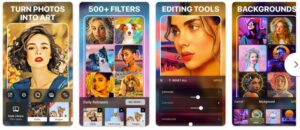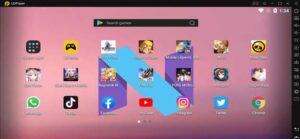13 Best Drawing Apps for Chromebook – 2024
Many consumers mistakenly believe that Chromebooks lack high-quality applications for creative work. The greatest drawing applications for Chromebooks will be listed in this article. These drawing apps for chromebook not only operate without a hitch but also offer a staggering array of tools and capabilities.
In fact, whether sketching or coloring on a Chromebook, we have carefully picked the apps that give the lowest latency as well as offline support. In light of that, let’s examine the top sketching applications for Chromebooks.
How Drawing Apps for Chromebook Work?
Chromebooks are multifunctional devices that are utilized by a range of users, including professionals and students. A Chromebook can be used for research, taking notes, creating art, blogging, and other activities.
Attempting to draw on the Chromebooks is a crucial use case because most of them come with touchscreens and occasionally a specialized stylus. We’ve come up with a list of some of the top Chromebook drawing applications based on their usability as well as feature set.
How to Choose the Best Drawing App for Chromebook
There are certain few things that you need to keep in mind while choosing the best Chromebook app for drawing. First you need to be sure if you specifically need to use the apps designed for Chromebook or if you can get the job done by regular android applications.
Second step is to consider what type of creativity you’re looking for. If you’re interested in sketching or either doodling, simple apps with simple tools such as brushes and pens can do the job. Similarly, for more advanced drawing you need to make use of more complex tool which have more advanced features.
But most important of all is your budget. You first need to know how much you can pay to an app in order to use it. Of course, the better the app the expensive it is! So, you need to determine your budget as well.
List of Drawing Apps for Chromebook
There are many drawing apps for Chromebook, but we have narrowed it down to some of the best application that you can use for number of tasks.
1. Autodesk SketchBook:
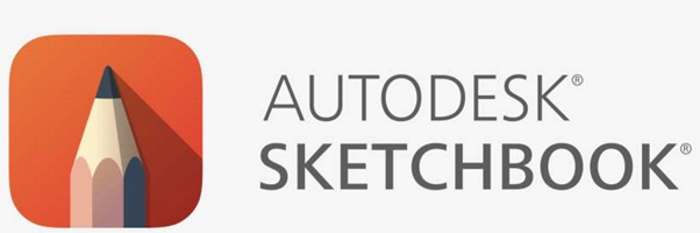
In SkectchBook, you don’t require the skills of a competent designer to make drawings. Nonetheless, the software is a wonderful option for creative industry workers who wish to sketch from their Chromebooks because it is compatible all stylus pens.
Regarded as one of the finest drawing applications for Chromebooks today, SketchBook has a huge range of pens or brushes, along with that, over 190 fully customizable brushes, large canvases, and functionality for multi-layered drawings.
Also, the software uses the device ‘s digicam to scan rough sketches, allowing users to digitize almost all of the work and continue to work with them in SkectchBook. The greatest feature is that every single one of the lines or shapes that you sketch freehand will be automatically corrected by the application’s Predictive Stroke technology, saving you the time and effort of doing it yourself.
2. Krita:
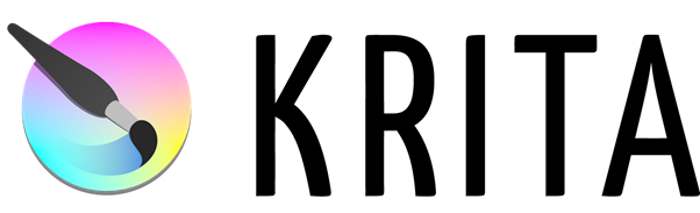
You need to download the potent Linux program Krita on the Chromebook if you’d like a dedicated desktop drawing and sketching application. It’s a freely available open-source drawing software of professional quality that is absolutely free. Of course, in order for this application to perform on your Chromebook, Linux needs to be installed. With several of the program’s potent features, you will be able to generate conceptual art, animations, as well as intricate graphics.
In case you’re unaware, Krita is a highly well-liked Linux application that many of experts prefer for digital art. So, Krita is one of the applications you need if you’re searching for the greatest drawing application for Chromebooks that can compete with the pc versions of Adobe Illustrator or Sketchbook.
3. Clip Studio Paint:

Clip Studio Assets undoubtedly offers the ideal brush features for the task ranging over 40,000 brushes accessible, such as default brushes. Moreover, Clip Studio Paint’s accurate color blending can be used if you want to build your personal tool by customizing brushes.
Utilize the 3D images in Clip Studio Paint to create original postures. Create a 3D model whose attitude, proportions, and body shape are precisely right for your artwork. With the camera on the mobile device, modifications can also be made.
A superior sketching experience is provided by the well-honed brush engine, which precisely replicates the intricacy of your pencil strokes. For every pen and brush that you use, you are also able adjust the pen force sensitivity.
4. Adobe Illustrator Draw:
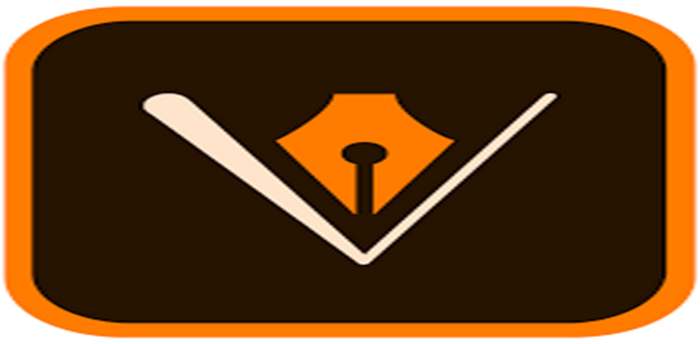
One of the best drawing tools for both macOS and Windows includes Adobe Illustrator, and you’re able to finally use it on a Chromebook too. The software may be downloaded directly from the Play Store and operates in comprehensive screen view with a keyboard, mouse, as well as touchscreen capabilities.
I would advise using Adobe Illustrator Draw firstly if you’re unsure regarding which of the 2 Adobe applications to select. Since it’s a vector drawing program, you can use a variety of layers, brushes and tool settings to create anything you choose on a sizable canvas. Regarding efficiency and latency, I discovered that both apps ran flawlessly on a Chromebook without any input lags.
5. Limnu:

For using this web-based collaboration tool, all you require is a reliable internet access to be able to produce a unique drawing. Each board in Limnu is limitless, so you have ample room to accommodate even the biggest ambitious ideas. Limnu doesn’t place a monthly or daily restriction on the amount of whiteboards that you could use.
You may draw even without limitations thanks to the incredible selection of pens as well as brushes, and you’re able to quickly share everything about your works with anyone, including other users in your Slack group. Limnu is an effective productivity tool that also enables several users to work together on a single whiteboard. However, because this online drawing program is free, the variety of functions available varies on the subscription package you have.
6. ArtRage:

For Chromebooks, there is a fantastic painting or drawing application called ArtRage. It is a premium software that has excellent drawing and painting capabilities. This application’s tools correspond to real-world characteristics like the sensitivity of pencils as well as paint thinners, among others.
In addition to offering essential digital functionality such as layers including blend settings, a filling tool, and trace pictures, it also provides basic painting and drawing features including paintbrush, ink pen, or even pencil tools.
Together with realistic painting equipment such as the watercolor, Oil brush, paint roller, palette knife, paint tube, and many other practical tools like flooding fill or color sampler, this tool also includes 15 tools with modifications through presets or settings.
7. Gravit Designer:

The Gravit Designer program is perfect for creative professionals who want to use a Chromebook to produce vector designs. To form structures, integrate images to the existing model, or add a wide range of enhancements to the images you generate with this software.
Gravit Designer lets you collaborate on new projects from anywhere because it works both online as well as offline. To begin using this program, however, one must have at least a fundamental understanding of design principles because the tools it provides are not intended for those who are just starting out in the field. Furthermore, Gravit Design’s free edition only gives you a limited number of options; to access more, you need an upgrade.
8. Concepts:

Concepts is widely regarded as one of the top digital sketching programs available today. The software has pencils, brushes and pens that response to speed, tilt, or pressure in addition to being compatible with several stylus pen kinds.
The software has a limitless canvas and offers a variety of paper choices for you to pick from. You can also change the drawing’s placement, scale, smoothness, or color using the vector-based sketching options.
Moreover, Concepts has an unlimited layering feature that provides a wide range of mixing choices, allowing you to quickly construct picture composites. You must pay a monthly fee in order to access all of Concepts’ tools if you are interested in employing them to produce digital paintings or sketches.
9. Chrome Canvas:
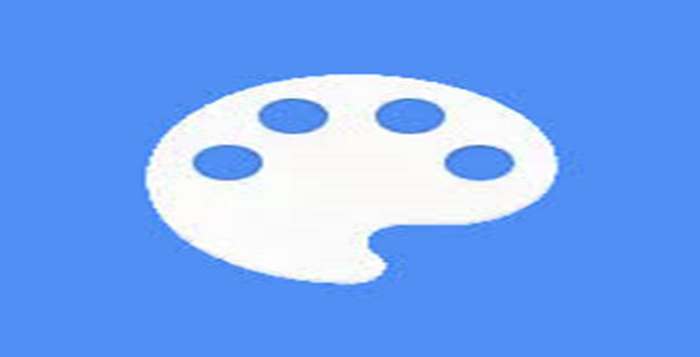
Chrome Canvas might be the best option for you if you’re seeking for a drawing program which you could use from within the Chrome website to make fast sketches. Only the most fundamental drawing tools are available in the application; you have the option of using a pen, pencil, markers, chalk, or eraser.
The Unique color selector, which allows you access to every hue in the spectrum, can also be used to choose colors using the palette. Moreover, you may alter the Size or Opacity of each sketching tool in the program to fit your current drawing. Chrome Canvas is inadequate for creating digital paintings from photographs, numerous layers, or using a stylus pen.
10. Infinite Painter:

Infinite Painter provides opportunities that are truly limitless, as the title of the application implies. Installing this program on the Chromebook provides you the access of brush collection with more than 160 presets as well as the ability to make your custom brushes. Also, you can change each brush’s specifications to ensure that it exactly matches your artistic style.
You are able to select four distinct symmetry kinds and you can add layers to your masterpieces using this program. Each figure you draw will be flawless due to the ellipse, lines, pen, and protractor guides. Also, you can easily convert any image into an artwork with the application’s Clone feature. But, if you wish to take advantage of all the functions of the application, you will need to make in-app payments.
11. Sumopaint:

Sumopaint is a creative painting and drawing program for Chromebooks that is incredibly quick and simple to use. This application is a web-based program that you can use without paying anything. with only few clicks or swipes, you can transform images into works of art. In addition, you may also draw or paint on images with pencils, pen, brushes, and crayons.
With a complementary collection of tools and functions, it is an excellent application for both beginners and experts.
12. Boxy-SVG:

Boxy-SVG is still a wonderful drawing application that offers all the features you could possibly need to do a digital picture, but having an interface which feels somewhat antiquated. The application’s Cubic Brazier, Quad Brazier, and Arc features make it incredibly simple to create any shape or item you can think of.
The Round, square, Ellipse, Pie, Ring, Crescent, or Triangle can also be used in any of the creations. You can select a font from the application’s tens of thousands of options and alter its color and size.
13. Artflow:
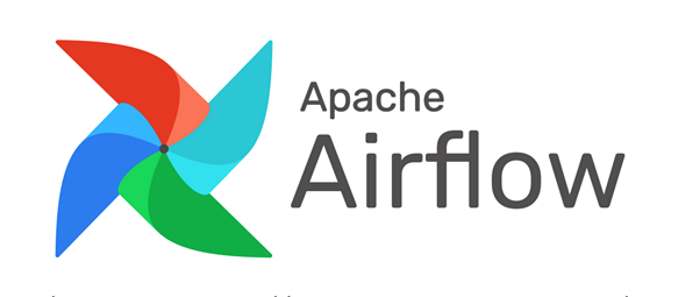
An amazing Android application for digital sketching or drawing is ArtFlow. This program runs flawlessly on Chromebooks and is simple to install.
The best feature of this application is how quick it is, which results in almost minimal latency when painting on a large canvas. Also, you have access to tools, a variety of brushes, a transparency slider, a color selector, and pretty much everything else you require to begin painting on the Chromebooks.
Conclusion:
As there are numerous programs available which offer you the tools you need to produce aesthetically appealing digital illustrations and artworks, utilizing a Chromebook isn’t too challenging after that. While these drawing apps can be used to produce most appealing and eye-catching artworks, they can also be used as affective learning aids by the beginners.
FAQs for Chrome Drawing Apps
1.With a Chromebook, are sketching apps available?
Using Canvas, you may make your own patterns. You can access your sketches from the Chrome tab because they are saved to your Gmail Account.
2. How does Chromebooks’ apps operate?
The Chromebook has access to and is able to download Android applications. You have to install these applications afresh for your Chromebook because they are not automatically downloaded on the device of your choice.