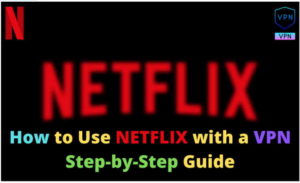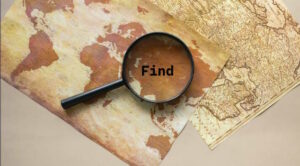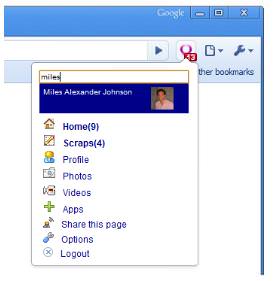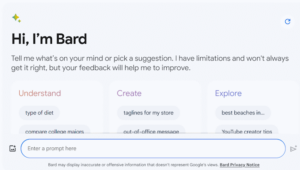How to Create a Custom Google Map with Pins
Internet search giant Google first released its mapping tool in 2005. Since then, it’s significantly improved the accuracy of the maps and the number of features available. Millions of people around the world now use it for anything from finding their closest grocery store to driving across the country.
Google Maps is highly popular with businesses that use the service to show customers where their locations are. Google Maps also offers you a fairly comprehensive service that lets you create custom maps that can display data about customers, employees, or your business. If you want to add extra features like color coding, you’ll need to use a premium map-making tool such as Maptive.
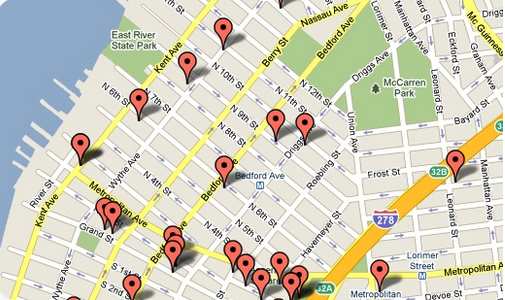
Create a Google Map
To get started with your custom map, simply follow these steps. If you want more customization, we’ve included further details later on in the article. First, you’ll need to go to Google My Maps and make sure that you sign in to your Google account. From here, you’ll need to choose “create map.” Here, you’ll be able to name your map.
Once you’ve created your map, you can add custom pins by searching for a place on the map and choosing the “add marker to map” function. After you’ve added your first marker, you can then repeat the process for as many times as you want.
When you’ve finished adding locations, you’ll be able to embed the map onto your website. The process is relatively simple and will add the map and its markers onto your business or personal page. Adding your custom map to your site is useful for helping potential customers find your business, especially if you have multiple business locations.
However, you’ll first need to make sure your map is public. Choose the “share” option beneath the map name. Here you can click on “who has access” and change it to “public on the web.” This will allow others to see your custom markers on your map once you embed it.
Next, click on “embed on my site” in the menu. Google will then provide you with the HTML code for your map. You simply need to copy this and paste it onto your web page. Then all that’s left is for you to update your page.
Adding More Customisation
While this type of Google map can be useful, the customization is still fairly limited. If you want to add more features, you’ll need to use something else. There are lots of free or premium map-making tools available online which give you the option of adding more details to your map.
Other features you add to your map can help illustrate points about your business better. A standard map with custom pins can be useful to show customers how to get to your business. However, if you want to get more insights into how your business is running and key areas to focus on, more options are needed. Features such as color-coding and extra marker customization are available. These can give you and your employees essential insights into the business. With color-coding, you can split your map into key areas, providing your employees with different sectors to focus on. Map marker customization gives you more control over your custom map. You can change how it looks, enabling you to differentiate between points more quickly.
Make sure you choose a tool that works directly with Google’s mapping technology. This gives your custom maps the accuracy and coverage you need to provide your business and customers with the right details. It will also mean the map is updated regularly, ensuring it stays accurate and relevant for years to come.
One other feature of these map-making tools is that they allow you to create a custom Google Map using data you’ve collected from your business. Rather than having to add markers manually, you can upload your data in the form of a spreadsheet or CSV file. This takes a lot of the hassle out of the process and gives you an insightful custom map quickly and efficiently.