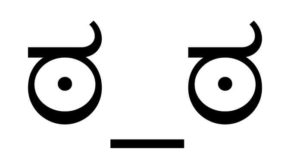Your HP Laptop: Navigating Common Issues and Easy Fixes
Hello to all you HP laptop aficionados! As we journey through our digital adventures, it’s not uncommon to stumble upon a few technical hitches, such as HP laptops troubleshooting . Not to worry though, we’ve got you covered. Most common issues associated with HP laptops are pretty straightforward to resolve, and I’m here to guide you every step of the way. Without further ado, let’s unpack these typical troubles and delve into their simple, user-friendly solutions.

Power On/Off Woes
Ever found yourself in a situation where your HP laptop refuses to turn on? It can be nerve-wracking, right? But hold off on the panic button, as it’s often a simple case of a tired, worn-out battery. Your laptop might just need a little rejuvenation in the form of a new battery. It’s a straightforward switch that you can carry out yourself, given you have the right tools and a calm mindset.
If you’re feeling a bit apprehensive, there’s a whole universe of online tutorials, troubleshooting guides, and forums filled with users who have experienced the same issue. And if that doesn’t do the trick, professional help is always just a click or a phone call away. Remember, there’s no shame in asking for help when you need it!
Wi-Fi Connectivity Hiccup
Few things are as frustrating as a laptop that stubbornly refuses to connect to Wi-Fi. Before you go down the rabbit hole of laptop settings, double-check your internet connection. Test the Wi-Fi using another device, and if it’s working perfectly fine, then the culprit is likely your laptop.
A quick trip into your laptop settings should be your next step. Confirm that your date and time are accurate and check for any pending updates. Keeping your laptop updated is like giving it a regular health check-up – it helps the machine run smoothly and efficiently. You’d be surprised how many connectivity issues can be resolved by a simple software update. Also, remember the age-old IT adage: when in doubt, reboot. Power cycling your router and reconnecting your laptop can often fix what seems like a mountainous problem.
Screen Flickering Drama
Nobody likes a party when they’re trying to work, especially if that party is on your laptop screen. Flickering screens can often be traced back to an excess of light sources in your workspace, or a mismatch between the screen’s brightness level and your room’s lighting. This is a quick fix – adjust your screen brightness or reposition your workspace lighting.
If the issue persists, consider getting a screen protector with an anti-reflective coating. Not only will this help combat screen flicker, but it’ll also keep your screen free from dust and minor scratches, prolonging its life.
Slowpoke Laptop Syndrome
After a while, even our trusted HP laptops can begin to lag, especially when we’re running several heavy-duty applications simultaneously. This situation is similar to juggling too many tasks at once. The remedy? Simply stop the applications you don’t need.
Press the Alt + X keys, type “msconfig” into the RUN prompt, and voila! Welcome to your System Configuration menu. From here, head over to “Services,” tick the “Hide all Microsoft services” box, and then it’s time to play detective. Look into the programs running in the background and disable those not currently needed. Your laptop will thank you for the breather!
Charging Challenges
Just like us after a long day, our laptops need a good charge to function at their best. But what if your laptop refuses to charge? Start with the basics – inspect the charging wire for any damage, ensure the charger is connected correctly, and double-check that the power outlet is operational.
If all these checks don’t make a difference, then it could be an issue with the charger itself. As they say, every chain is only as strong as its weakest link. And in the charging process, sometimes the weak link can be the charger. In such a scenario, it might be time to invest in a new charger.
However, if you’ve tried a different charger and the problem persists, it may indicate that the issue lies with the battery. It’s best to have a professional take a look in this case. While this might sound a bit concerning, it’s always better to identify and address these issues sooner rather than later.
Overheating Hurdle
Are you noticing that your HP laptop is getting uncomfortably hot? Your laptop’s cooling system might be crying out for help. Overheating can cause significant damage to your laptop’s motherboard over time, so this is one issue that certainly should not be brushed aside.
While this sounds daunting, don’t worry too much! Repairing or replacing a faulty cooling component is usually not a wallet-emptying affair. Plus, taking action now will save you from potentially pricier repairs in the future.
For those of you who often find yourselves glued to your laptops for extended periods, investing in a cooling stand could be a great move. These stands aid in heat dissipation and can considerably increase your laptop’s lifespan.
Software Glitches
Like a sudden downpour on a sunny day, software glitches can come out of nowhere. Maybe an app keeps crashing, or perhaps your laptop has started freezing intermittently. Software glitches can be extremely varied, but the good news is that they’re often pretty simple to resolve.
Regularly updating your laptop is one of the most effective ways to prevent software glitches. It’s also advisable to run antivirus scans regularly to ensure your laptop is not infected with any malware. If the issues persist, consider reaching out to HP’s customer support – they’re trained to deal with such problems and can offer a solution.
Wrapping Up
An HP laptop is an excellent sidekick for all your digital escapades – it’s reliable, robust, and made to last. However, like any piece of technology, it can have its off days. Recognizing potential issues and knowing how to handle them can make a world of difference to your laptop’s performance and lifespan.
Remember, many of these common issues are quite easy to fix yourself. And even when faced with more complex problems, help is just a call or click away. You’ve got this! So here’s to many more years of seamless digital adventures with your HP laptop.