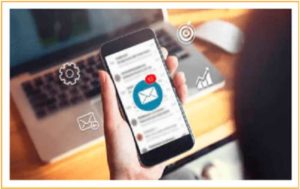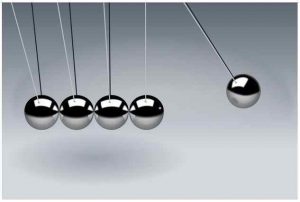Tracking Emails Effectively with Snovio Email Tracker
If you are communicating with your consumers through emails, you might be interested whether they open the emails from you or follow the links and how many times. For this purpose, you might use free email tracker tool offered by Snovio. This is a fantastic Chrome extension that you can install for everyday use. The good thing about Snovio Email Tracker is that it is free to use.
![]()
True! You don’t need to spend a single dime to enjoy the full benefits of the tracker. Unlike the other extensions, the design of Snovio is simple and straightforward so that you can learn it faster and get familiar with it.
Install the extension
Installing Snovio Email Tracker is easy. Since it comes in the form of the Chrome extension, it won’t take you much time to install it. Go to the Chrome Web Store, find the Unlimited Email Tracker, and click the Add to Chrome button. Voila! Snovio email tracker is there for you to help. After adding the email tracker, you can set up the tool. Through this instrument, you can choose the account(s) you’d want the tool to integrate with (note: you can activate tracking for all Gmail and G Suite accounts on your PC), remove the tracking links, and select the notifications displayed automatically.
Send the emails later
You can also send emails on a definite day and time. This useful feature is available when you compose a message. Click the Send later button, and the day and time the email to be sent. After clicking the schedule button and setting the sending time, the Snovio engine will store the emails to the Drafts folder.
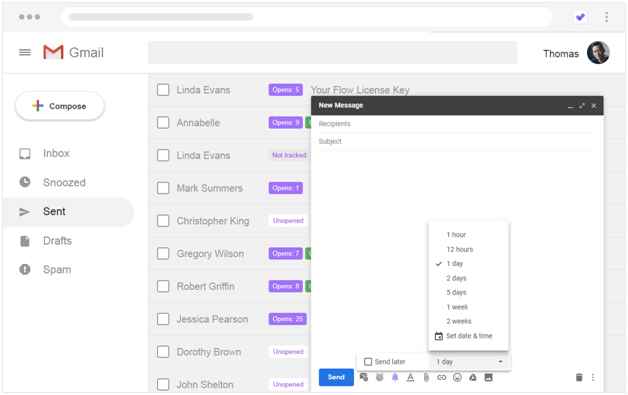
Get a reminder
The next option is the Reminder. If the email you’ve sent wasn’t replied to, the recipient didn’t follow the link in the message or, what is even worse, didn’t open the email within the set period of time, you will receive the email notification. This way, you will be able to send the follow-up to that particular recipient.
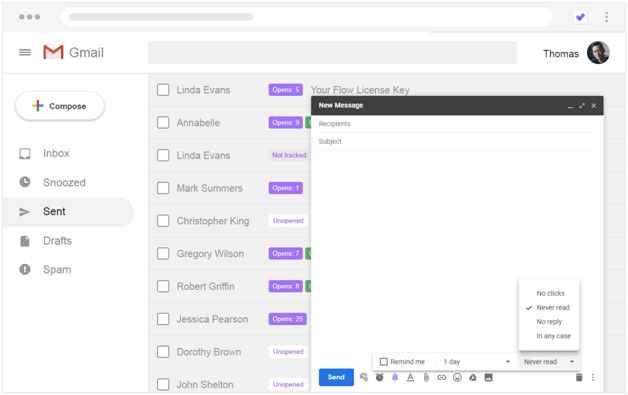
Disable tracking
Now, we’d like to come to the core of the Snovio Email Tracker. Whenever you compose a message and want to deactivate the email tracking, you can do this by clicking the bell button located to the right of the send button. You will quickly find it on the row of buttons. The current tracker indication is when the bell button color is purple. If you switch the dial to gray, the tracker will be shut down and the email won’t be traced.
Email status
The useful Snovio Email Tracker allows you to monitor the status of the emails you have sent. It is straightforward to find out if your email is read or not. Through your Gmail account, open the Sent folder. You will see the sent emails to the recipients. From there, you could see the labels on the left of the emails you send. Each label will have the color that informs you of the status of the email. Here is the quick overview of the labels:
- white: untracked email;
- purple: opened email, also check how many times the email is opened;
- green: check if the recipient has clicked the link you’ve inserted in your emails.
Just try it
Install Snovio email tracker now and find out the ample benefits by yourself. You will see how useful the tool is and why it is really worth trying. Share in comments what you think of this Snovio tool!