Why use RSS Feed Readers’ Team Feature? 5 Ideas for Managers
RSS feed readers are great candidates for workflow management in the workplace. Not only are they quite affordable (attractive to smaller operations), but they are excellent in organizing content on the Internet.
What managers might not yet realize is that RSS feed readers have now entered the territory of collaborative work.
What is RSS?
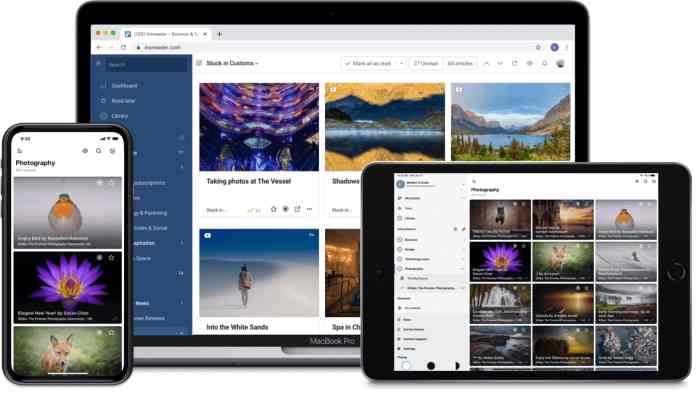
RSS is the abbreviation for Really Simple Syndication. It’s a format for web feeds used by readers to syndicate content from multiple sources and display them in one dashboard. RSS first emerged in 1999 and has been the main model for content syndication up until now.
RSS has served as inspiration for many features you take for granted elsewhere on the Internet such as subscribing to any kind of channel or account on social media.
What is the team feature?
If you haven’t been following recent developments in RSS feed readers, then you’d be surprised to hear about team features. Readers have always been about single-user experience. The closest you’d get to a community feature is to share articles from a reader directly on Facebook or Twitter.
Teams are recent additions to RSS feed readers in a bid to graduate to content management tools suitable for all kinds of businesses and institutions. Teams connect individual accounts together in a shared space for sharing content.
Why use it?
Collaborate with other team members
Working in teams is all about collaborative projects that are information heavy and demand steady streams of content. I’ve touched upon the various applications, but it’s all about having to navigate the amount of content you need as reference points for research.
Shared board and team features are excellent for research papers with multiple writers. You work to find the best possible articles and other online materials to build a body of research, which can then be applied to the writing of the paper. The same principle is applicable for journalists prepping a major story or a marketing agency and a large corporation working on a big report.
The best thing about teams is that you can add as many team members as you like. The feature is different from reader to reader. Inoreader values macro management, so the teams are governed by a manager account. As a bonus, every account added to a team will automatically be upgraded to a business plan, because this is a business feature. Feedly and Feeder also provide teams with some difference in how they operate.
Check their activity
Teams are a lot easier to follow. Using Google Docs or even Slack to share important articles and feeds doesn’t really create a user-friendly experience. You have to scroll through a document for links in the first instance or have any useful links get spaced out by team chatter. Team boards are for content only and you always see the freshest additions first.
All three previously mentioned RSS readers focus on showing you what’s new in a team space so you don’t have to scroll up or have to devote any mental space to remember all titles. Inoreader is the outlier in a sense as you can see the activity of each team once you log into the team section of the dashboard. It’s quite suitable to just get the general overview of what’s new without needing to visit a team at all.
Easily share information
The team feature is seamlessly integrated in the reader’s performance so there’s no learning curve as to how to share information in your team. In Inoreader, you easily broadcast articles from your personal feeds to the team, whether you find them in the discovery zone or capture them through the Chrome extension.
Even if you decide to delete something you’ve shared to the team from your own personal feeds, that won’t impact the team at all. That’s a mechanic that also applies to Feedly and Feeder as a whole. The ultimate guiding principle is simplicity.
Teams are private spaces for the most part, but that doesn’t mean there aren’t any ways to share the content you’ve been curating within the team. Sooner or later, once you’re done with research, you have to share the results. This happens in different ways. Feeder allows the creation of public boards, where the information you’ve curated is available for people outside the team to peruse. A similar function is available for Feedly in the form of internal newsletters. Feedly can also export to Microsoft Teams. Inoreader can also share team boards to external platforms.
Can comment on posts
To help along the collaborative process, users can directly engage with the articles shared in teams. Feedly has worked the most in that department as users can directly tag a team member in a new post to grab their attention. There’s also the ability to annotate articles and directly highlight what is important in an article and then comment on top. In that regard, Feedly gives its users a visual approach to what’s important and for what reasons, which certainly comes in handy when you’re drafting a new document or report.
Inoreader has the option to write comments on shared articles similar to social media posts. The comment appears underneath the post and the whole team can lead a conversation underneath that stays as part of the shared article. Comments are also considered as part of the activity displayed on the team page.
In both cases, it’s the perfect balance between content curation and content interaction.
Same notifications
I don’t consider notifications to be the most important thing to look for in a team feature, but it can have its uses for time-sensitive projects. Feedly, for instance, doesn’t have built-in notifications in the team boards at all. You will have to integrate Feedly to Slack in order to get this feature.
Inoreader, however, has push notifications turned on by default so that every time a new article is published in a team all team members are notified. Of course, if you don’t necessarily enjoy getting notifications (they can be distracting), just turn them off easily.



