How to Send Bulk Emails from Desktop Softwares?
Sending bulk emails is now the necessity of every internet marketer and business owner. Email marketing is one of the communication channel, which is considered as one of the effective and proven way to get your message in front of your reader or customer. According to an inforgraphic by attachements.me, currently there are 3.3 billion email accounts which is much higher than the social media and instant messaging accounts.
According to the report, 107 trillion emails have been sent out in the year 2012 (that is 15,000 emails for every person on the planet). It proves that it is vital for every business to start email marketing, and get the most out of it. However it not about the numbers but about the result it delivers. In the email marketing industry it is said that “money is in the list” and for every “$1 spent gets you $40”.
Whether you are an individual, small business owner or multi-national company, you need to jump in the email marketing industry. Depending on the “email list” or customer list, you can utilize different softwares and services that can be used to send bulk emails. In this post the focus is on individuals, who can’t afford expensive services that charges on monthly basis.
How to Send Bulk Emails?
As mentioned earlier, there are several softwares and services, but I want to introduce a very popular and simple software for sending bulk emails from your desktop. The software name is “SendBlaster” and is used by several individuals and even companies. It is desktop based software, which comes with several features on a one time fee of $129. A free version is also available but you can send emails upto a list of 100 readers. If you have a list of more then 100 emails, then you need the Pro version.
Download Free Version:- http://www.sendblaster.com/en/download
In order to send bulk emails through SendBlaster, you need SMTP server setting. You can obtain SMTP server setting from your web hosting company OR you can buy it from specialized SMTP server setting providers.
What is SMTP?
It stands for Simple Mail Transfer Protocol, and is used for sending and receiving emails on internet. Every email service provider (e.g Gmail, Yahoo, Hotmail etc) have their own SMTPs. That can be used with third party softwares like Outlook to send and receive emails. Every SMTP contain username, password, email, smtp server and port number. Below is a example of Gmail SMTP.
SMTP Server Address:- smpt.gmail.com
Port:- 465
and
Your Email Address and Password.
Once you have the following information from your email service provider, you can use it with any third party software like OutLook and SendBlaster.
SMTP Servers from WebHostings
In case if you own shared webhosting account of HostGator, you can get your SMTP server from your cPanel. However HostGator has the limitation of sending maximum 500 emails per hour.
If you have a VPS account, then you can get your SMTP server where the maximum limit is 10,000 to 15,000 emails per hour. You need to confirm form your webhosting company about the maximum email/hour limit prior to using the SMTP.
SMTP Servers from Service Providers
SMTP from webhosting companies some time delay the emails and even can be marked as SPAM by the email filters. In order to send your emails without any delay, and without being caught as spam, you can use third party reliable SMTP service providers. SendBlater recommend Serversmtp.com, because they provide reliable and yet affordable STMP service.
ServerSMTP.com provides you with 2 plans.
Monthly Plan:- Starts from $7/month, where you can send 5,000 emails/month.
Pay as you go:- Send 10,000 emails for just $28 one time payment.
Select your required plan and get your SMTP details. Once you have that, install SendBlaster and follow the steps mentioned below, to start sending mass emails.
Step 1:- Click on “Send” menu and enter your SMTP setting as shown in fields highlighted in the screenshot.
Send
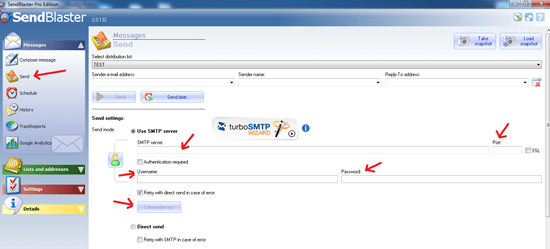
Make sure to click on “Connection Test” button to ensure that your SMTP is working fine. You can also send a test message to further ensure that your setting is working properly.
Step 2:- The next step is to upload your mailing list to your SendBlaster software. In order to do this, click on “Manage Lists“. Create a new list by clicking on Plus (+) sign located at the top right side of the Manage Lists panel.
Manage Lists
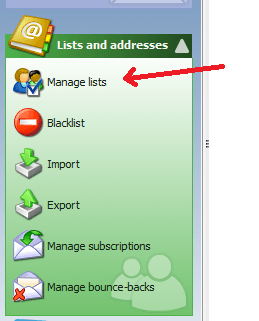
Create New List
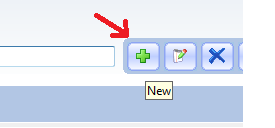
Enter a name for your list.
Step 3:- Now import your mailing list to the newly created “Mailing List” from “Import” panel. Make sure to select the correct mailing list name from the drop down menu. If incorrect mailing list is selected, then all the imported emails will store in the wrong list. Click on “Import” button and upload your mailing list file.
Import
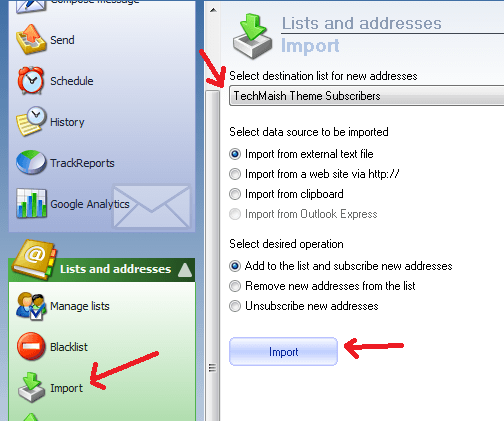
Once the mailing list is uploaded successfully, you can start sending emails to your list from “Send” menu. However you need to first compose your email. Click on “Compose Message” menu and write your email.
Comopse Message
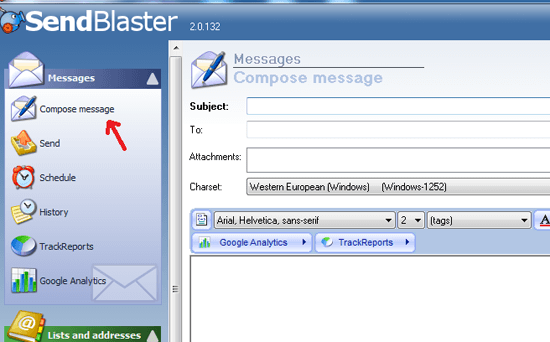
Do not enter any email address in the To: field. Enter only the subject and email. You can also select template for your email from the “Choose Template” button located at the top right side of the “Compose Message” menu.
After the email is written, navigate to “Send” menu and select your mailing list, enter your surname,email address, replay address and click on “Send” button. SendBlaster will start sending emails one by one to all the mailing list.
SendBlaster can also track and schedule your emails. Explore all the features inside the software and get the most out of email marketing.
If you want to add any tips, suggestions or recommendations. Feel free to post comment below.
Disclaimer:- Use your own mailing list to send bulk emails. Sending emails to unauthorized person is considered as act of SPAM.
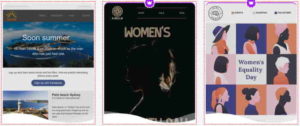



1 comment
Health Blog
Good info I am going to be a email marketer of Bangladesh.