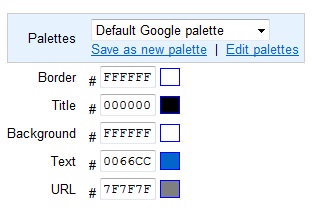Configuring Adsense for Techmaish Revenue Sharing
TechMaish allows you to add your own Google Adsense code to earn 100% from your written articles. In order to add the code follow the below steps.
How to Add Adsense in your account?
1. Login to your Adsense account.
2. Click on “Adsense Setup” button
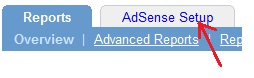
3. Now click on “Adsense for Content”.
4. Click on “Continue” button.
Select Add Unit = Text Ads Only
Format = 300 x 250 (Square)
Click on “Submit” button and get your Adsense code.
<script type="text/javascript"><!-- google_ad_client = "pub-238xxxxxxxxx"; /* 300x250, created 1/26/09 */ google_ad_slot = "234xxxxxxxx"; google_ad_width = 300; google_ad_height = 250; //--> </script> <script type="text/javascript" src="http://pagead2.googlesyndication.com/pagead/show_ads.js"> </script>
Just copy two things from the code
Google_ad_client : pub-238xxxxxxxxxxxx
Google_ad_slot : 234xxxxxxxxxx
Read here to configure your Adsense revenue sharing from your TechMaish account:
Login to your TechMaish account OR Register and then login to your account.
Once you are logged in, on the left hand side click on Adsense revenue sharing:
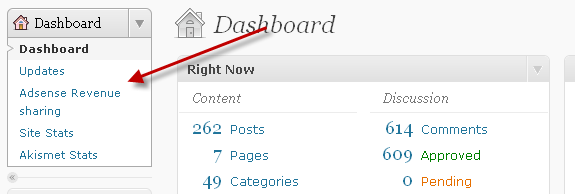
Now add your adsense ID and Custom channel which you created (in the above steps). Make sure you add your Adsense ID along with pub- prefix.
Check this screen shot to learn how I configured my adsense ID:
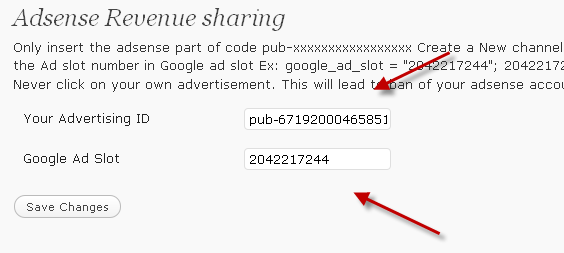
Once done click on Save changes. Now when ever you write a post at our blog, your advertisement will be running into your post.
Here is how your advertisement will look like:
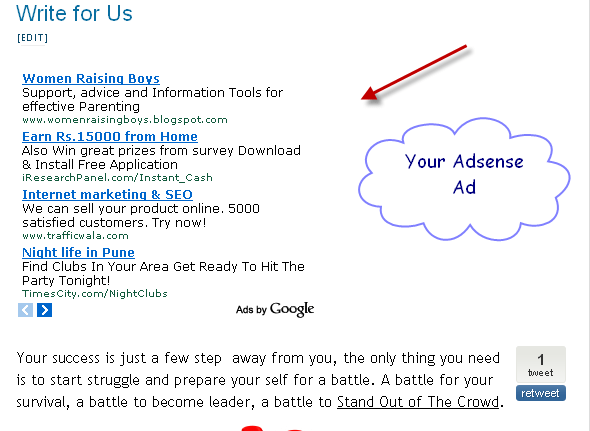
For more info and benefit of Guest blogging, you can read: Guest Blogging at Techmaish post.
Register and start making money.
For any Information or questions:, contact us using Contact page.