February 18, 2019
How to Reset PRAM?
In the computer world Microsoft products are the most popular and well-known but Macs are becoming more and more popular as time goes on because of their stability. Of course there are similarities in both products, as well as differences and if you are new to Macs then some of the terms might be new to you. For instance PRAM is a very important feature of a Mac but is probably a term you have never heard before since it is not used with PCs; so let’s talk a little about what PRAM is, what it does and what you should do if you are having problems with it.
REQUIRED TOOLS
- Macintosh Computer
REQUIRED MATERIALS
- Battery (optional)
INSTRUCTIONS
- PRAM stands for Parameter Random Access Memory and is a feature of Mac computers that is basically the equivalent of the BIOS used on Microsoft Windows operating systems; PRAM holds certain configuration information that it prevents from being lost when power is removed by turning off or unplugging the computer just as the BIOS does on a PC. PRAM includes the configuration and definition of ports on the computer, alarm clock settings, speaker volume, mouse speed, disk cache and other information.
- If the PRAM on your Mac gets corrupted, it can cause your computer to freeze up or crash while you are using it which is definitely something no one wants to experience, especially if you are in the middle of typing something very important. If you find that your computer is behaving in this way or that the settings in PRAM are being lost periodically or whenever the computer is turned off or unplugged, and you think the PRAM itself might be the problem, you will need to reset the PRAM which should restore the default setting and fix whatever problems you are having.
- Once you have determined that the settings in PRAM need to be reset for one reason or another, you must first power off or power down the computer; once off locate the Command, Option, P, and R keys on the keyboard and be ready to press them. Turn on the computer and hold the mentioned keys immediately and prior to the grey screen that normally appears during startup. Keep holding the keys and do not release them until your Mac restarts twice and you hear the familiar sound made when the computer restarts and the sound which is played at startup becomes audible. Once this is done you would have reset PRAM on your computer and all the settings should be restored to the default.
TIPS AND WARNINGS
The steps here may only apply to older Mac machines as newer Macs are using PC hardware. Verify that your Mac still uses PRAM before doing these steps.
- A battery is also used to ensure that the information is kept intact while the computer is off; if you reset the PRAM and the problems continue, it might be the battery that is bad so try replacing it to see if that fixes the problem.

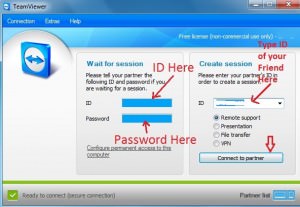


1 comment
Rashmi Sinha @ TechInitio
I am not MAC user but a lot of my friends are. I always hear about PRAM and i am confident that this post will be helpful to them. They thank you for sharing 😛