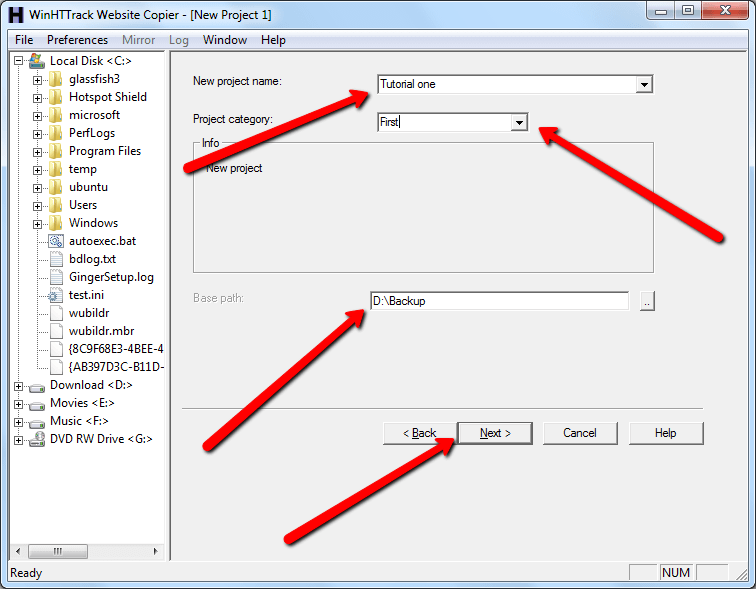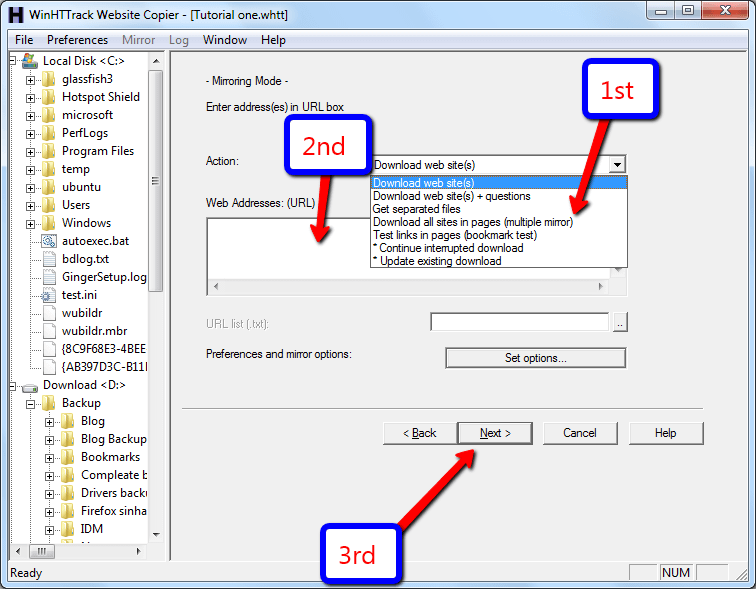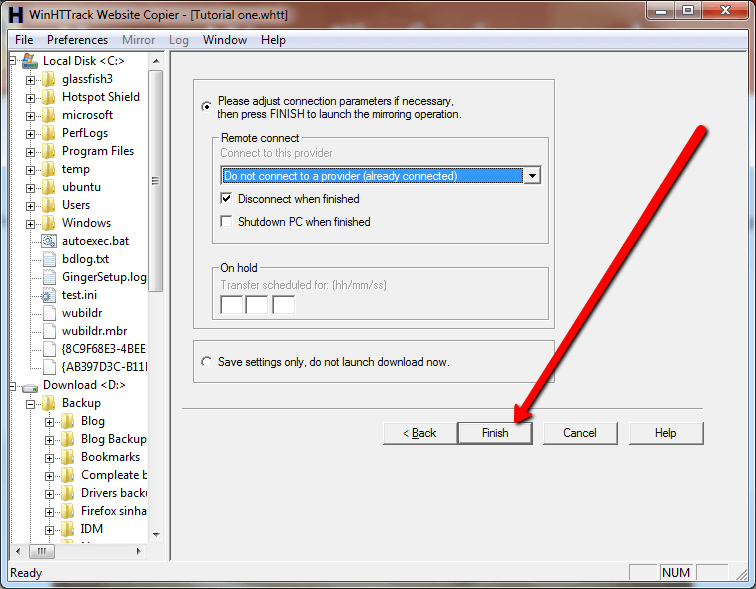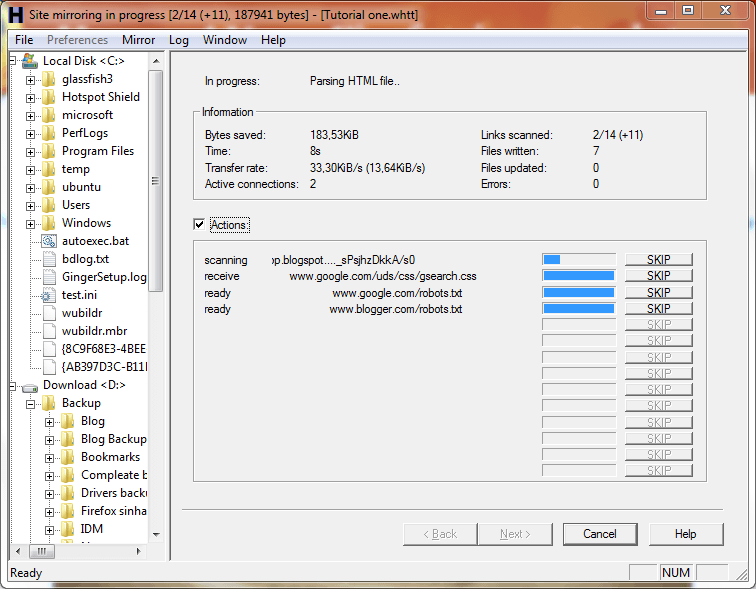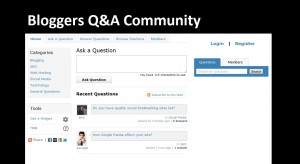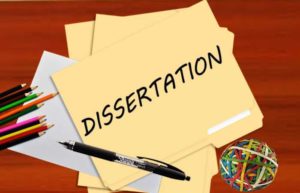How to Backup Blogger in Hard Disk or Cloud Storage For Free?
Internet is a better and cooler place; unfortunately some bad guys make it a more dangerous place. If you afraid someone hack your Google account and vanish your blog on the internet. So you can create a backup. Blogger has already introduced backup your blog post but that method you can’t protect your images, codes etc. If you want to protect your post, images to your hard disk or your personal cloud storage currently blogger doesn’t provide that kind of service. This is more advanced than its normal backup system. But wordpress user can do that kind of thing using some plug-ins. However if you have a windows computer, Mac or Linux computer now you can make that process by using offline web browsers like HTT Tracker, WebCopier or SiteSucker etc.
This tutorial I’m going to explain how to download your entire blog all the posts, images, script codes etc; to your hard disk using HTT Tracker software. After that you can attach/connect those files and folders to your local cloud sync applications to upload them. First you need to download HTT Tracker in their official website in here. Windows user can download “installer” or “portable” version, ( only one file) I recommend download portable version, because no need to install just double click you can run this software.
After that next step is preparing for download your site, double click “WinHTTrack.exe” file and select your language on the welcome window. The next step is creating a suitable name for your project you can create a desire name for that and select where to save your website in “Based path”. After that click “Next” button.
In the “Mirroring mode” step you have to submit blog URL and how to download, under the “action”, select how to download your blog. It’s better to select “Get separated files”. In “Web site address” section paste/type your blog/blogs URL or URL’s, in addition to that user can browse the URL’s in a text file by clicking on “URL list” browser button. Now click “Next” button.
The next step is an optional so no need to select anything in there, finally click “Finish” button to start this process.
You can see the download progress in following screenshot.
After successfully backup your blog it displays the Finish window, click the exit button.
How to store blog back up in Dropbox
If you interesting to store those backups in your personal clouds such as Dropbox, Box etc. Currently there is no direct method so you need to follow above process and attach/link those backup folder/folders in your personal online storage. Or when you select where to save backup files on HTT tracker select your cloud local folder.
Author Bio:- This article was written by the Chris, who is a tech addict that writes “The Spicy Gadgematics” tech blog.