DropIt- Sort Your Files With A Drop!
Normally if we want to delete files and folders we have to right click on it, and select the required option on the Windows context menu. But now there is an intelligent application for doing this process. Drop it is a free windows tool that, can move, copy, files to any destination folders or its default program using pre-determined rules.
In addition to that it can compress, extract, rename, and delete files and folders. This free windows tool can perform nine different type task when you drop files to its basket. Before using this application user has to create desire rues for each file extension, for example after you drop “. doc” file to its basket automatically copy it to “Document” folder.
If We Look at Its Features We Can
- Drag and Drop files to desktop basket.
- Friendly graphical user interface (GUI).
- Can create rules using file extensions, size and destination locations.
- Can Move, Copy, rename files.
- Built in files extractor, compressor so it need not 3rd party utility’s such as WinZip.
- Automatically perform delete actions.
- Create different user profiles and unique rules to each one.
- Encrypt user profiles using own password.
- Create log file to each action.
- Easily toggle profiles.
- Available installer and also portable versions.
How To Create New Rules
Before create rules you have to download Drop it in official site in here or in sourceforge in here . The easiest way is first drag and drop file to desktop basket. Then display a small window with “No association found for XXXXX do you want to create an association for it” click its “Yes” button, like following screen shot.
The new profile window will open, in its Name field you can create a desire name for this new profile. Its “Rules” section can add several file extensions that you want. From action option select if I drag above mention file to Dropit which action perform, It can be moved, copy, delete.
If you select move or copy actions you have to select destination locations. It can be anywhere in your computer. But you have to create new folder system folders not support. For instance if you need to move doc files to “My document” library folder then you have to create new folder in that document library.
Finally click “Save” button.
Author Bio:- This article was written by the Chris, who is an author “The spicy Gadgematics” blog and write software review, Facebook how to guides, new Android apps news, articles.
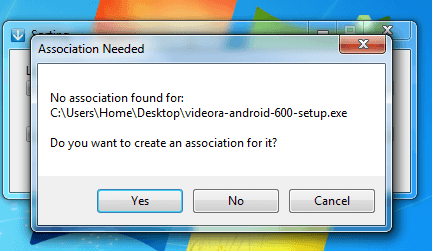
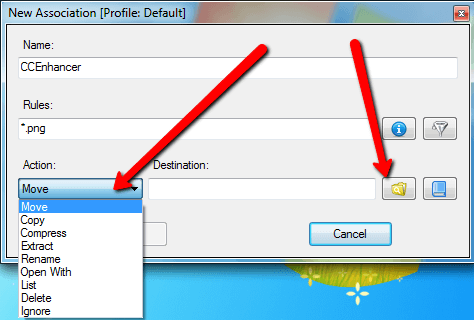

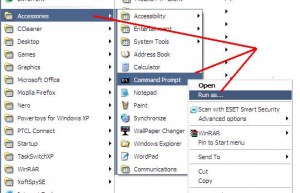

1 comment
Karan Lugani | Computer Tips and Tricks
The tool seems to be fantastic . Easy moving and easy drag and dropping .