5 Tips to Optimize Your Windows XP in a Few Minutes
This is guest post by Tatosgr, who blog at How-To New, you can also write for TechMaish, Read Guest Blogging.
Ok you just installed your windows, Now what’s next. Well the next step is optimizing your windows. Optimizing Genuine Windows XP is a daily task, we always need a faster OS, no matter ours PC specs, we always want more. Here are a few tips that you can use to increase you performance in a few minutes.
Use The XP Classic Theme
I’ll assume that most of us use themes, this consumes resources, some more than others, well, the lightest theme is the XP Classic Theme. To change our theme, right click on desktop, then Properties.
We select Windows Classic and click Ok. This will increase our performance a little.
Kill all useless processes and services
We always have processes and services that are useless running on the background. How to know what’s what? There are many websites that help you know if a process is a virus or a software. (ProcessLibrary, ProcessList, ProcessID, TaskList)
What to left? Here’s an example:
Only processes I consider completely necessary, but always leaving the AV services and processes without modifications.
To services, we open a command prompt, “Start > Run” or “Windows Key + R” and type “services.msc”, without the quotes and that screen we can disable any useless service. There are guides to do that, here’s two really complete guide to know what Windows services to disable and/or enable.
Guide 1
Disable/delete any useless process that start with Windows
For this, I use CCleaner, but you can use any software or windows msconfig utility (Start > Run > “msconfig”, without the quotes). I recommend to this Startup CPL, a free software to manage Windows’s startup. Look my startup:
Only my AV, a pretty nice startup.
Disable visual effect
For this, we go to My Computer > Properties > Advanced > Performance Settings > Adjust for best performance. Check this images to know how.
Defragment your Hard Disc
Defragmenting your Hard Disc can improve your system speed, sometimes a lot. There are many software to do this, I recommend Piriform Defragger, it’s very easy and light. Your Hard Disk must look like this or better all the time if it possible:
If you have more that 2% of your drive fragmented, defragment. This improves performance and Hard Disk lifetime.
NOTE: Depending of how much fragmented it is, you can do it later in the night or when no one is using the PC.
After all this, restart.
With this you can will have an increase (depending on the processes, services and Hard Disk fragmentation) of 50% or more in most cases. Remember to check every time you install anything for useless processes and Hard Disk fragments. If you have any recommendation, please comment and share it with us.
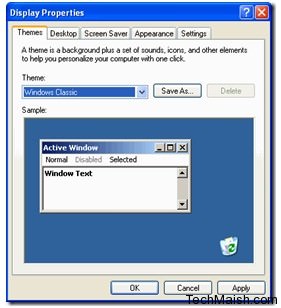
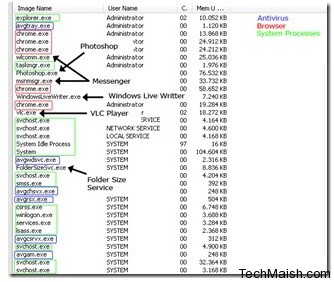
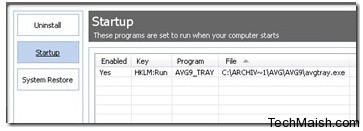
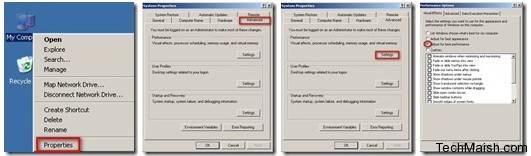


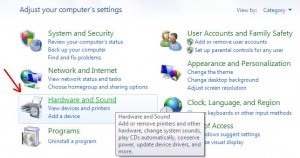
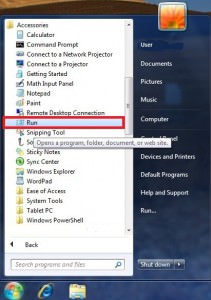
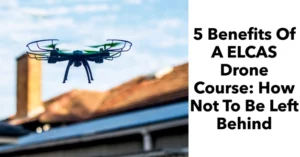
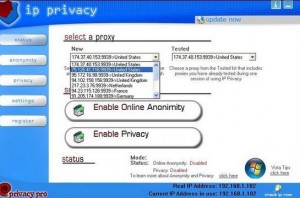




1 comment
Robin
great tool btw, would love to read more windows 7 related articles as well 🙂 so please bring some more windows 7 tips and tricks related info bro.