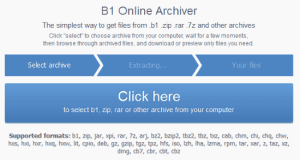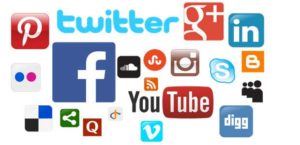5 Tips on Editing a Video for Social Media
Optimizing your video for the social media platform is important in order to get the best result. Every social media platform is different so you need to create different customizations for the video accordingly. The following are 5 tips on how to edit a video for social media.

Edit a Video Based on Marketing Goal
The editing made on the video depends on your marketing goal. If you want people to visit a landing page through the video, then, you should incorporate a link in the full video to the site. If you want to advertise a brand, a short clip like a 30-second ad will work best. This means you have to trim off most part of the footage until it has a short length like how you wanted. It is always best to include a link in any video that you are using to promote a product. Without the link, you are not driving the audience to take any action after watching your video. If you don’t want to display the link directly, you can use CTA words like visiting our site, learn more about the product, and etc.
Creating an Interesting Video Thumbnail
In addition, you need to make a thumbnail for your video. People will not click on your video and watch it if they did not see anything interesting in the thumbnail. You can also make your thumbnail in a video editor. In Movavi Video Editor, you choose a video clip that you want to include in the thumbnail and then go to the Edit Menu. In the Edit menu, choose Save Current Frame as Image and select the saving destination. After that, you will need to use a photo editor to compile all the screenshots into a single thumbnail with a creative touch. Get more details at https://videoeditor.com/
Go Square
The shape of the video also can affect its performance on social media. Square video offers the best ROI on Instagram feed. Vertical videos can also convert well. According to Snapchat report, the vertical Ad gets 9 times higher views and 2 times higher visual attention compared to horizontal ads. The report also shows that vertical ads have CPM rates that are 3 times more efficient compared to squared videos.
You can use the rotate tool in the video editor to flip your video to vertical. Another way to make your video vertical is to crop it to the 9:16 aspect ratio. In Movavi Video Editor, you can adjust the aspect ratio of a video by clicking on the pencil button on the project settings at the bottom. A popup settings box will appear and you must select the ratio 9:16 in the resolution drop-down menu.
Muting the Video Sound
Many people like to watch videos with sound off on their mobile phone nowadays. They don’t like plugging in the earphone on their ears while they are watching a video in a place like a library. So, you should be making a video that allows people to understand based on your actions. Using a video editor, you can create a version of the video with the soundtrack muted as well as adding subtitles to help people to understand what you are talking about. Muting the audio allows you to reduce the video file size and make it easier to upload on social media. There is a mute icon in the audio track which you can click to mute the audio background track in the video.
Compressing Your Video for Uploading
The last step is to compress your video to an appropriate format for uploading on the social media platform. Since you want to publish it on the social media, the video has to be the small size in a format like MP4 so that it can play without buffering problem when you embed it in your social media post. Uploading the video directly on the platform is always better than dropping the link. Research shows that uploaded video gets a much higher conversion rate compared to just dropping in a link in the social media post.