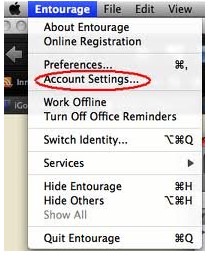Compact pst – Methods to Compact PST File in Outlook 2010
Maintaining the size of a .pst file is a big challenge for Outlook users. Even sometimes users are not aware of the size limit of Outlook .pst file. Due to bulk amount of data in Outlook .pst file, whenever .pst file gets oversized then chances of its corruption gets high. If .pst file gets corrupted then whole Outlook may cause unusual behaviour. To maintain and optimize the size of .pst file, it is required to know the size limits as per the Outlook versions and the methods to keep the PST file small.
Related:- How to Retrieve Deleted Emails from Outlook PST File
Let’s consider the scenario in Outlook 2010. The .pst file size limit in Outlook 2010 is configured upto 50 GB. This means that you could store upto 50 GB of data in your Outlook .pst file. But large size .pst file always leads to slow performance of the outlook and that you may need to reduce the size of .pst file for performance and maintenance reasons. One way to reduce the size of .pst file is to manually delete unnecessary items from the file but it could be quite cumbersome for the users who are receiving hundreds of mails in their inbox on daily basis
When you delete items from any folder, it goes to ‘Deleted Items‘ folder. You also need to delete the items from ‘Deleted Items‘ folder for permanently deleting the items. For creating enough space in Outlook and to get rid of the file size problem, you need to Compact PST File either manually or do opt for automatic compaction in latest version of Outlook i.e. MS Outlok 2010.
Methods to Compact PST file
In Outlook 2010 a PST file can be compacted in 2 ways :
(A.) Manual Compaction : →
- Click on File tab and then on menu click Info tab . Now click Account Settings tab → Accounts Settings.
- Click on Data Files tab → Select Personal folder and click on Settings.
- Click on “Compact Now” on Settings. Click OK and then click close.
(B.) Automatic Compaction :
Outlook 2010 provides the facility of automatic compaction as well. This process runs in background, as an idle task. It is required that Outlook is running, but other operations like copy, paste, downloading should not be allowed while automatic compaction takes place.
So, you may opt for either manual or automatic compaction in Outlook 2010. It should be noted that for compaction, .pst file should be of 16 KB or more. Also there should be at least 16 KB of free space in the .pst file since its last compaction.
PST file compaction process helps in reducing the size of oversized .pst file and thus avoids the file corruption and performance problems. So whenever you feel that your Outlook is getting slow or hangs, check the size of your .pst file and perform compaction process. In the series of PST compaction tools, a third party tool for Outlook Compact PST could also provide reliable results and make your Outlook faster. Notably, with a Compact PST software you do not need to set compaction manually, you could schedule compaction automatically, by date and time with ease.